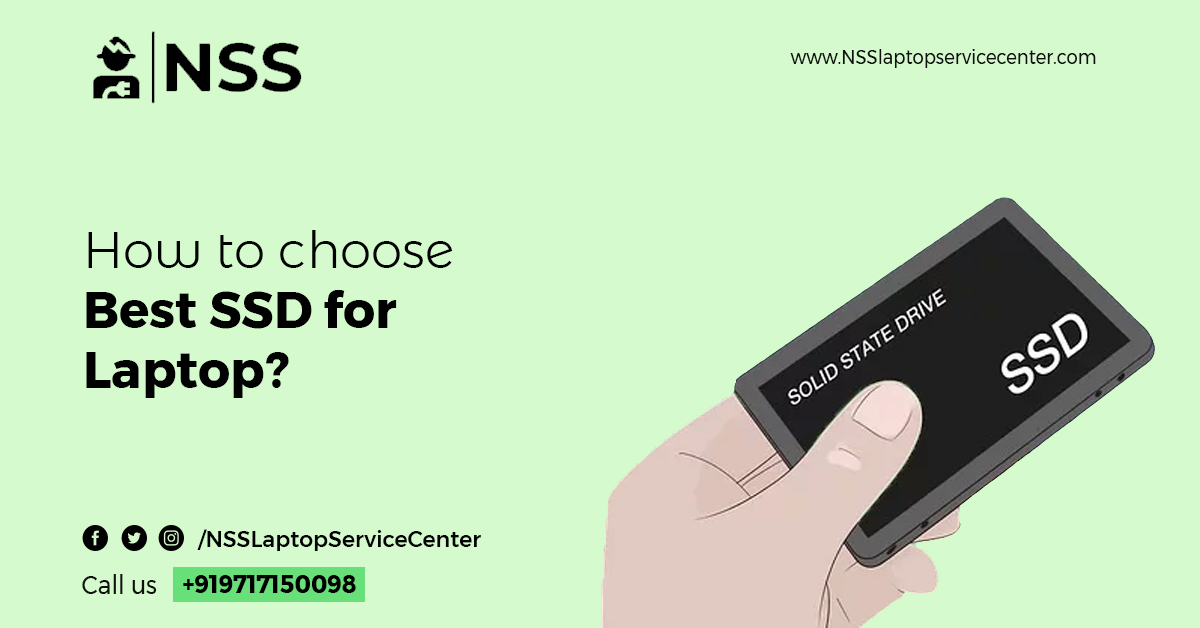
A laptop without SSD? It's just not acceptable. Although the HDD lot hasn't hit the history page already, our new laptop doesn't feel new without a high-speed SSD in this era of rat-race. Everyone is searching for the best SSD for notebooks. Even when not buying a new computer, most of us can't sleep before upgrading the storage device with an SSD or a hybrid SSHD.
Well, it's obvious. Who wants to be left behind in a slow-motion movie when advanced technology offers many opportunities? Today's professional applications demand a lot of speed. And even a high-end processor can't reach its full potential if the data-processing capacity of the storage device doesn't match its footstep.
But then arises another common problem of this age. There are so many choices! Ok, don't freak out, folks. It's our job to seek out the best SSDs for laptops. Yeah. Your computer needs it, and all you need to do is stay with us for a while. Before we start fishing out the best SSD for laptops that fit your requirements, let's learn a short story about how it works.
Why SSD is Better Than HDD
Although some SSDs resemble the shape of HDDs to allow easy upgrades, they are far thinner than them. HDDs run on mechanical models of a stacked pile of disc-shaped spinning platters. A turntable-like arm with read-write heads presses down on the platter surface to access or put data physically in it. Therefore, HDDs are prone to slow down with time and fail after a while.
On the other hand, SSDs are expected to last longer before breaking down. But their main selling point is speed. Even the lowest-level SSD can perform at least three times quicker than the highest HDD models.
Here is an example of the performance difference between HDD and SSD with a benchmark result shown in Laptopmag:
The advantages of SSD over HDD offers:
- Significantly reduced boot time
- Faster program loading (noticeable in heavy professional applications)
- Less hitching or static moments in video games
- Smooth workflow for photo-editing and video-editing jobs
- Quicker data processing and file transfer
- Better multitasking
SSDs use NAND flash semiconductor technology (hence the label 'solid-state') of transistor chip arrays with other connectors similar to computer chips. While in operation, the chips represent 1 or 0 values, respectively, when they carry current or not. Their arrangement style manages the current flow. Each column-row intersection forms a cell of two chips, one working as a control gate and another as a floating gate.
The more chips stuffed on this board, the more capacity it holds. Advancements in the semiconductor industry are offering more powerful but cost-effective chips with smaller dimensions daily, and gradually, they are becoming better than the best SSD for laptops and any high-end computing purpose.
Best SSD for Laptop
When buying an SSD for laptops, the most important thing to consider is what type of SSD your laptop supports before searching for one.
Best SSD for Laptop: Different Types:
Form factors aside, different SSDs are compatible with various hardware-software combos. Yet, the mainstream classification shows only two kinds of engineering. The older one is a SATA 3 AHCI SSD, and the advanced one is a PCIe NVME SSD. AHCI and NVME interfaces are the controlling software (transfer protocols or languages) the respected storage units use for communicating with the computer. They run on transfer interfaces (connection arrangement) like PCIe or SATA.
- SATA 3 SSD
SATA SSDs are set to the SATA bus interface; the identical connector bus HDDs are used. Hence, these SSDs resemble the HDD shape but are thinner. SATA SSDs come in 7mm heights, whereas HDD sizes are 7mm and 15mm. Because of their price range and easy replacement for old HDDs, SATA SSDs are still prevalent in mainstream notebooks. These are the best SSDs for laptops with standard sizes, especially for old models and budget PCs.
- NVME SSD
Admittedly, it's the best SSD for laptops right now. Advanced NVME SSDs use higher bandwidth PCIe interface over outdated SATA technology, but they are relatively expensive and can be overkill for regular uses. Because you can only experience a significant performance variance (almost 7 times) between them while accessing large files or running hardware-demanding professional software like photo or video editing. The time difference between SATA and NVME SSDs is just a few seconds in case of booting, light gaming, or day-to-day office work.
According to the video uploaded by TechSpot,
Read/write speed for:
- 7200 RPM HDD – 210 MB/s max
- SATA 3 SSD – 550MB/s max
- NVME SSD – 3500MB/s max
Estimated Boot times:
- 7200 RPM HDD – 36 sec
- SATA 3 SSD – 9 sec
- NVME SSD – 6 sec.
Best SSD for laptop: Interfaces
- SANTA
SATA is the dominant interface for the best market-standard SSDs for laptops and HDDs. The bandwidth of SATA 3.0 devices is limited to 6GB/s standard.
- PCIe 3.0
This higher-bandwidth interface outperforms the old SATA technology. Although basic-level PCIe 3.0 SSDs show not much of an improvement over SATA 3 SSDs (roughly because of their channel counts and other hardware bottlenecks), the real difference takes place while using the low-latency non-volatile technology of NVMe protocol, which is capable of utilizing the full potential of 32GB/s bandwidth of PCIe components.
- PCIe 4.0
The fourth-generation PCIe interface offers 64GB/s of bandwidth for one x16 slot. This is double the bandwidth of PCIe 3.0 x16 lanes. Being compatible with forward-backward generations, PCIe 3.0 SSDs can also run on the PCIe 4.0 interface. PCIe 4.0 compatible devices can also be attached to work on PCIe 3.0 lanes, but their speed will be limited to third-gen standards.
- PCIe 5.0
The newest entry in the PCIe lineage is the PCIe 5.0 component, which offers double bandwidth over its immediate predecessor, i.e., 128GB/s for x16 lanes. These devices are about to hit the mainstream market shortly.
Also Read: how to clone HDD to SSD
Also Read: Laptop Motherboard Repair
Best SSD for Laptop: Form Factors
- 2.5-inch Form Factor
These are the standard form factors for laptop disk drives. These are compatible with HDDs and SATA SSDs both.
- PCIe Mini
The Mini-SATA or mSATA drives use the PCI express mini card interface, hence the mini PCIe form factor. Yet, they are not always electrically compatible with this form factor and need the SATA host controller to transfer data signals. That's why only a few notebooks implement these drives.
One mSATA SSD is lying on top of a 2.5-inch SSD
(Source: Wikipedia)
Based on performance, mSATA is not so different from SATA SSDs. The leading purpose lies in their dimension, as being smaller, they better fit in a modern portable laptop. However, the data speed is limited to the SATA interface standard of 600MB/s.
- M.2
This form factor is the budding star in the mainstream market due to its versatility, with many choices of PCIe 3.0, SATA 3.0, and USB 3.0 interfaces. Also, M.2 factors connect different sizes of devices varying through the key-socket compatibility. These RAM-shaped but smaller drives superseded the mSATA standard and are popularly known to combine the best SSDs for ultra-portable laptops and tablets.
The gum stick-sized M.2 modules can be installed directly to the motherboard without connecting wires like traditional 2.5-inch SATA SSDs. This is beneficial for using more than SSDs, as in the case of desktop motherboards.
Among M.2 SATA SSDs, four variants of 22nm width. The last two digits mentioned in their name define the length. Longer SSDs pack more cells, hence offering higher capacity. But higher power can raise thermal-throttling issues if the chassis is too compact for heat dissipation, as in the case of slim laptops. And that can affect the stability and performance of the entire system. So, it's essential to know your device capacity perfectly before upgrading.
M.2 SATA SSDs of Different Lengths
(Source: How-FixIT)
The performance levels for all SATA interface SSDs are identical. Still, the diminished size without cable requirements over traditional form factors is advantageous when you don't need to pay a premium for them.
The real champion is the M.2 NVME SSDs using PCIe potential. Based on protocol, interface, and form factor, these are the best SSDs for laptops, especially ultra-portable high-end notebooks.
But before installing SSD storage in your m.2 socket, you must know which key-styling is allowed on your motherboard. The keys decide which card connector (male) can be inserted into the m.2 socket. The keys keep them perfectly fitted to the motherboard so that no awkward rattling can harm the connecting edge or make any weird noise inside.
All the M.2 SSDs are used among three common key styles of B, M, and B+M.
M.2 SATA SSDs use the B+M key and can be inserted in B and M key sockets. Meanwhile, M.2 PCIe-NVMe SSDs run on M-key sockets.
(Source: ATPInc)
Suppose your laptop is only compatible with 2.5-inch traditional SSD types. In that case, you can always use bay adapters to connect SATA SSDs from different form factors as M.2 in the mentioned socket, but PCIe-NVMe SSDs can't be set with an adapter there due to their different key-styling near the edge connector. But, it is not advisable since other factors can create compatibility issues. Therefore, if you are not confident, stick with your motherboard's identical SSD choice.
Though it's impossible to upgrade an old model in a completely different modern setup, before buying a new laptop, you should read the manual thoroughly to decide which direction you should choose, the budget-friendly or future-oriented data-driven models demanding a bit more bucks.
Best SSD Capacity You Need:
Although the storage capacity depends on your requirements, sticking with the lowest option, even for a tight-budget condition, is not a good plan.
- 128GB: because of their lowest memory modules, these guys offer the slowest performance graph and are not worth spending an extra penny on SSDs. In that case, you should stick with high-capacity HDDs with a similar price range.
- 250GB: These can work in a regular environment if you don't plan to save many files on your laptop. Yet, the OS and other programs eat up most of its performance. You may find the best SSDs of 250GB capacity close to an HDD budget. And that makes this the best SSD for laptops in entry or mid-level performance groups.
- 500GB: These are the sweet spots to be nominated for the best laptop SSDs, even for a budget-friendly decision. It's the right balance between price and performance. You can find the best SSD types under 5000 rupees within this class.
And about the roominess, you may have to sacrifice a bit if you are comfortable in a large HDD storage environment. Ultimately, they are the best SSD choice for a vast storage factor if you are not concerned about the performance.
- 1TB: If your budget permits and you need massive storage for media files or game libraries, this class offers plenty of room for that after making way for OS and other applications.
- 2TB: These SSDs demand a premium range. If your profession requires a lot of heavy applications and a lot of storage for media libraries, then you should go for it. Otherwise, it's just overkill.
- 4TB: Also, there is the highest storage option, and this decision solely depends on whether these are worth this much bucks for your laptop or not.
Best SSD for Laptops: Company or Brand
Your SSD expenditure can give you the best SSD performance for your laptop only if it lasts long. Flash memory can wear off, and reliability should not be compromised for price-saving. Here, the brand value matters. Check if your SSD is listed with the endurance rate or not. Most brand manufacturers reveal them in TBW (Total Terabyte Written) or DWPD (Drive Writes Per Day) formats.
Trusted brands engineer their SSDs for extended lifespan in most cases except server-like environments demanding all-day work. But this promise may not hold similarly for lesser brands.
A tech report experiment revealed a lifespan of above 1000TB of data written for Samsung, Kingston, and Corsair SSDs. You may expect a 3-4 year lifespan from them, and maybe more based on your use priorities. It's always good to consult reviews and customer feedback before voting for a brand.
Best Price-range:
- For SATA SSDs
Although SSD prices are dropping daily, they are still pricey compared to their HDD counterparts. If you are running for SATA SSDs, they are the closest to HDDs based on price tags.
The capacity variance of 120GB to 4TB storage determines the value here. Finding your 250GB SSD in a budget range is not much of a problem. But if you want to see the 500GB balance class, the best SSDs under 5000 rupees are waiting for you to try. Again, if the budget is not holding you back, you can always go for 1TB or 2TB drives. 4TB options are too expensive for regular customers.
Almost all the brands offer similar ranges (slightly around) for SATA SSDs, but that's not always true for NVMe drives.
- For NVME SSDs
High-velocity PCIe-NVME SSDs are always more expensive than traditional SATA drives. But the price also varies for different companies in their case. Because some NVME SSDs are somewhat confined in performance. And these are the tricky parts because that's what makes them cheaper in some cases. Therefore, you must research a product description and feedback before purchasing one.
Also, it would be best if you learned about the compatibility of your mobo with a proper M.2 socket with PCIe support.
SSD connected to M.2 Socket
(Source: Online-tech-tips)
Here, you may find the best 250GB NVME SSDs under 5000 rupees (sometimes with an online deal), but make sure their speed limits are not restricted in any way to expect the highest results.
When performance is your concern, Intel's Optane PCIe NVME SSDs are the best shot in the current market, though the price also leaps proportionally. But they are more well-known for desktops than very few laptop-compatibilities. Intel's highest-performing Optane drive is a 905P standalone card.
Also, Intel and Micron (manufacturers of Crucial SSDs) are collaborating on more advanced future technology of 3DXPoint drives with faster speed than any current SSDs working hand-in-hand with the most extended lifespan.
Best SSD for Laptops When Gaming is Concerned:
If you are not a pro gamer, 2.5-inch SATA SSDs can quickly soothe your demands for light gaming without cutting through your pocket much. If you want a game library and perhaps download and store this smash bros brawl iso and many more, you can expand your storage capacity without spending much on this class.
But if budget is not your headache, and you are looking for as much speed as possible, the choice is always NVME SSDs. For example, the best SSDs for PS4 pro games and applications demand a lot of space and the best SSD choices for Xbox One options. Then again, speed enhancement always ensures better game loading and smoother vision without static moments.
Hence, you should be able to choose the best SSD for gaming as long as your speed and storage requirements collaborate with your budget plan. A little trick is that you may go for external HDDs as they can give you enough storage without asking for a lot of money. And then you can spend some extra on speed enhancement. What do you think?
Best SSD for Heavy PC or Desktop:
Even if we are not discussing much on desktops, we can only briefly discuss some views here. Desktops and heavy PCs come with more prominent motherboard form factors and enough space to add a lot of expansion cards. They are not identical, but one advantage they bear is less concern for heat dissipation. Hence, you can add more than one SSD with a RAID controller or SSD and HDD in a desktop, whereas putting larger SSD capacity in M.2 connectors is not a problem for heavy PCs.
Different types of Desktop SSDs
(Source: Tom Hardware)
Some SSDs are made for only desktop boards. For instance, 3.5-to-2.5-inch bay adapters come equipped with SATA SSDs to keep your upgrade option open for more extensive form factors like older HDDs.
Also, high-speed PCIe-entertained SSD AIC (Add-in Cards) devices are desktop-only choices. The same can be said for expensive, larger-capacity (More than M.2) and higher-bandwidth PCIe U.2 SSDs (look-alike of 2.5-inch SATA SSDs, but thicker) used chiefly in server-like ambiances. Intel's high-speed Optane drives are also used as add-in cards for cache drive facilities and standalone devices.
Final Verdict:
After all these discussions, we hope your confusion is cleared. However, we are not the sole authority to decide which SSD is best for laptops and gaming since the decision depends mainly on your requirements and budget combination. Make sure you don't end up spending more than you need. Also, planning for a futuristic deal is worthwhile in this ever-changing market.
Lastly, we can summarise some quick tips here to zero in on the best SSD for laptops and future gaming:
- System compatibility of your computer: M.2 or SATA-only. What form factor do you have that narrows down your choices?
- 500GB-1TB memory: If you are not suffering from a profoundly tight budget condition, 500GB or 512GB capacity is the best idea, and up to 1TB can fulfill most of our ordinary needs if not on a professional demand.
- SATA or NVME: Whereas SATA is cheaper but champion-performer for budget users, NVME or Optane drives can only show their highest potential in demanding works run by power users. The bottom line is that you should go for at least NVME SSDs while you can, and you may not need more upgrades soon.
- SSD or HDD: As we already know, lower-level SSDs can also perform 3-4 times better than HDDs, if not limited to their lowest capacity of 120GB.
Let us know what you finally decide.
Frequently Asked Questions
Popular Services
- MacBook Battery Replacement Cost
- HP Printer Repair in Delhi NCR
- Dell Laptop Repair
- HP Laptop Repair
- Samsung Laptop Repair
- Lenovo Laptop Repair
- MacBook Repair
- Acer Laptop Repair
- Sony Vaio Laptop Repair
- Microsoft Surface Repair
- Asus Laptop Repair
- MSI Laptop Repair
- Fujitsu Laptop Repair
- Toshiba Laptop Repair
- HP Printer Repair Pune
- Microsoft Surface Battery Replacement
- Microsoft Surface Screen Replacement




