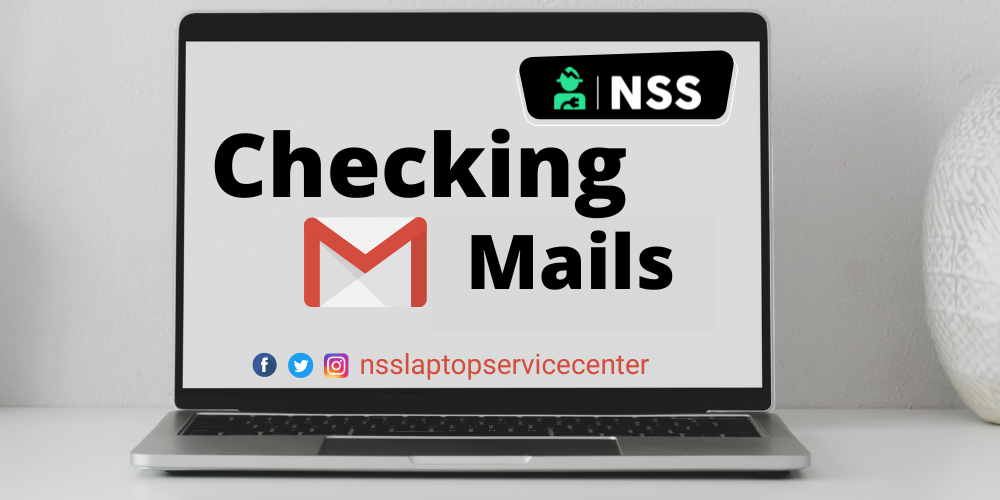
Do you want to know how to check mail on a laptop? If yes, read this blog carefully to learn more about how to check mail on a Laptop.
How do I make an email ID on a laptop?
First, you must know how to make an email ID on a laptop. After that, you can only check the mail on a Laptop.
1. Create an email account on Google Mail ( Gmail)
To create a Gmail account on a laptop PC, follow these simple steps -:
Step 1•: Power on your laptop and refresh the main window page.
Step 2•: Open the Google Chrome web browser.
Step 3•: Type and search for the Play Store application there and download it to your laptop.
Step 4•: In the search bar of the Play Store, search for " G-mail."
Step 5•: Download the Gmail application from the Play Store on the laptop.
Step 6•: Click on Gmail to open and" Create a new account"there.
Step 7•: Complete the procedure of Filling out all the details such as first name, last name, user name, password, date of birth, and gender.
Step 8•: After filling out all the details, check once con, firm them, and go to the next page.
Step 9•: tick the checkbox of the "I Agree" option after reading out all the Google Privacy terms and conditions and click on the next page option.
Step 10 • Now you can easily access your Gmail account ( Gmail ID) on your laptop or PC.
How do I check emails?
To check emails on your Google Account, follow these simple steps -:
Step 1- Open the Gmail app on your laptop or PC.
Step 2- Tap your profile picture in the top right corner of the laptop. Step 3 -Select the account for which you want to check the mail.
Step 3- refresh the Gmail page.
Step 4- You will now see all the emails you received there.
Step 5-: You can also click on the setting icon with three lines to open the menu list, and from there, you can choose to read and check sent emails, outbox emails, inbox emails, draft emails, etc.
Step 6 - You can compose and send the email by clicking the pen icon.
Step 7- You can quickly check emails on your Google Account.
Similarly, you can check emails on Hangouts, Hotmail, etc., by opening an account on your laptop and entering your email ID and password.
Also Read: How To Change The Laptop Background?
Also read: How will you check the graphic card in a laptop in 2022?
How to log out from your Gmail account?
You can also log out from your Gmail account after checking your emails. To log out, follow these simple steps -:
Step 1-: Open the Gmail app.
Step 2 is to sign up with a password and user ID to open a Gmail account.
Step 3 -: Click on your profile photo of Gmail on the top right side of the screen.
Step 4 -: Down to the Gmail profile photo, you can "manage your Google account."
Step 5 -you will also see the list of available Gmail accounts on your device.
Step 6-Click on the "manage your Google account" option and go to the security tab area right after the data & personalization tab area.
Step 7-Click the "manage device" option in the "your device" box under the security tab.
Step 8 -Find the device name or Google account and click on the three dots.
Step 9 There will be an option to "sign out."
Step 10-Click the sign-out option to log out from that account.
This is how you can easily log out from a Gmail account.
You can also sign out of all the accounts by logging out from each available account.
Also Read: Acer Service Center Kanpur Toll-Free Number: 1800-11-6677
Also Read: ASUS laptop service center in Dehradun
Conclusion:
This blog concludes with the steps to quickly create and check out emails on your laptop.
Frequently Asked Questions
Popular Services
- MacBook Battery Replacement Cost
- HP Printer Repair in Delhi NCR
- Dell Laptop Repair
- HP Laptop Repair
- Samsung Laptop Repair
- Lenovo Laptop Repair
- MacBook Repair
- Acer Laptop Repair
- Sony Vaio Laptop Repair
- Microsoft Surface Repair
- Asus Laptop Repair
- MSI Laptop Repair
- Fujitsu Laptop Repair
- Toshiba Laptop Repair
- HP Printer Repair Pune
- Microsoft Surface Battery Replacement
- Microsoft Surface Screen Replacement




