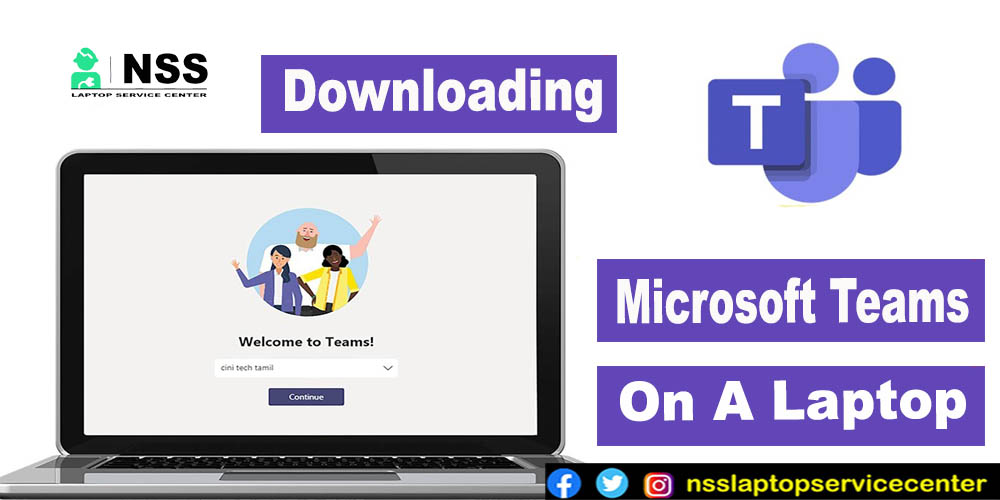
If you are a laptop user and want to download the Microsoft Teams app to manage communications, projects, presentations, etc., go through this article carefully. He'll give you all the detailed information about this topic.
What is the Microsoft team?
Before beginning to download Microsoft Teams, do you know what Microsoft Teams is? If not, then read the information about it that is mentioned below -:
The Microsoft team is part of the Microsoft 365 family, a proprietary business communication platform. Microsoft develops it. Microsoft Teams offers workspace chat, video conferencing, file storage, application integration, project file maintenance, etc.

What are the advantages of downloading Microsoft Teams on a laptop?
There are many advantages of downloading Microsoft Teams on a laptop, such as -:
1. Microsoft Integrates all tools in a single place
2. There is no additional cost for Microsoft 365 users.
3. Provide many other apps for storage
for example,
Trello app, Google Drive or cloud storage, and Dropbox.
4. Save backup files, search, and share easily
5. You can save time with the helpful bots option in it.
Also Read: How To Make PDF In Laptop
Also Read: HP Laptop Fan Not Working: 5 Things I Wish I'd Known Earlier

How to download Microsoft Teams on the laptop?
To download Microsoft Teams on your laptop device, follow these easy and simple steps -:
1. You can directly go to the official website of Microsoft Teams and download it on your laptop with the help of a web browser.
2. Also, you can open Google Chrome, sea, and RCH for Microsoft Teams and install it on your laptop from there.
3. Note that you choose "downloading the Microsoft Teams for desktop," not for Android mobile.
4. Select the other option by clicking on one of the alternatives listed below -:
· Teams for home
1. Download for Windows 10
2. Download for window 11

· Team for work or school
Select the appropriate option for which you want to download the Microsoft Team.
5. Choose your option and click on it. Then, save it in a location in any file or folder.
6. After downloading and saving it, open the application.
7. Sign in with your Microsoft account or create an account.
8. Enter the password and log in.
9. Now you can use the Microsoft Teams application easily to -:
· Create a Microsoft Team
· Create a Meeting in Microsoft Teams
· Join a Microsoft Teams Meeting
· Add Guests in Microsoft Teams
· Share Files in Microsoft Teams
You can use Microsoft Teams on your laptop without any problems.
Also Read: How To Check Model Number In HP Laptop
Conclusion
This blog concludes with the steps to download the Microsoft Teams app to your laptop.
Frequently Asked Questions
Popular Services
- MacBook Battery Replacement Cost
- HP Printer Repair in Delhi NCR
- Dell Laptop Repair
- HP Laptop Repair
- Samsung Laptop Repair
- Lenovo Laptop Repair
- MacBook Repair
- Acer Laptop Repair
- Sony Vaio Laptop Repair
- Microsoft Surface Repair
- Asus Laptop Repair
- MSI Laptop Repair
- Fujitsu Laptop Repair
- Toshiba Laptop Repair
- HP Printer Repair Pune
- Microsoft Surface Battery Replacement
- Microsoft Surface Screen Replacement




