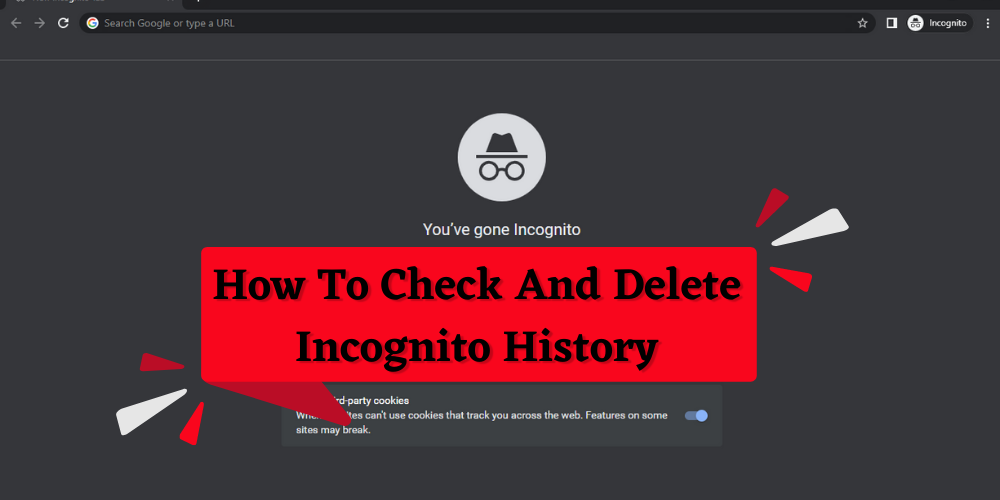
How To Check And Delete Incognito Mode History
Do you also want to see incognito history and delete history in incognito mode in Google Chrome? If yes, this article will guide you to clearing or deleting all anonymous browsing history.
What Is The Incognito Mode Used For?
Chrome Incognito mode is used for secure web browsing, which means that none of your browsing history, cookies, site data, or information will be saved on your device. Any web activity you performed doesn't display or view on your Chrome browser history page. Another person won't be able to see your web activity or web browsing history.
How do you view Incognito Browsing History on a laptop?
As none of your browsing histories, cookies, and site data and information will be saved on your device in incognito mode, you must check, view, and delete the account through the DNS cache.
To know how to check incognito mode browsing history on a laptop, follow these simple steps-:
Step 1 - Go to the windows search box on your computer or PC.
Step 2 - Find "Command prompt" and then click on the "run as administrator" option under it.
Step 3 - Type – "ipconfig /displaydns" in the search bar under the "run as administrator" option.
Step 4 - And hit the enter button.
Step 5 - You can see all the anonymous history on the display page.
How do you clear Incognito Mode History on a laptop?
To delete incognito browsing history, follow these simple steps -:
Step 1- Go to the windows search box on your laptop or PC.
Step 2- Find "Command prompt" and then click on the "run as administrator" option under it.
Step 3- Type – "ipconfig/flushdns" in the search bar under the "run as administrator" option.
Step 4- And hit the enter button.
Step 5- You will see that the command will automatically delete all the anonymous history.
Note: Deleting or clearing history in incognito mode is known as Flushing, and it is necessary to remove the ( Domain name system) DNS cache to remove all private incognito accounts.
How do you delete the Incognito Mode history on Android devices?
Follow these steps to clear incognito history on your phone -:
Step 1 - Open your Android mobile phone to the Google Chrome web browser to delete the account.
Step 2 - Click on the address or search box of Google Chrome.
Step 3 - Type – "chrome://net-internals/#dns" in the search box and go for the search.
Step 4 - Open or view the "chrome://net-internals/#dns" and click on the option "Clear host cache."
Step 5 - Under it, click on the delete DNS queries option.
Step 6 - You can clear all private web browsing from your phone.
Also Read: Best Extension For Chrome
Also Read: Best Browse For Laptop or PC
Check the list of laptop service centers:
- Microsoft Service Centers Near Me
- MacBook Service Centers Near Me
- HP Service Centers Near Me
- Dell Service Centers Near Me
- Asus Service Centers Near Me
- Acer Service Centers Near Me
- Lenovo Service Centers Near Me
- MSI Laptop Service Centers Near Me
Conclusion:
This blog concludes with the procedure to delete history in incognito mode on a laptop and phone in Google Chrome.
Frequently Asked Questions
Popular Services
- MacBook Battery Replacement Cost
- HP Printer Repair in Delhi NCR
- Dell Laptop Repair
- HP Laptop Repair
- Samsung Laptop Repair
- Lenovo Laptop Repair
- MacBook Repair
- Acer Laptop Repair
- Sony Vaio Laptop Repair
- Microsoft Surface Repair
- Asus Laptop Repair
- MSI Laptop Repair
- Fujitsu Laptop Repair
- Toshiba Laptop Repair
- HP Printer Repair Pune
- Microsoft Surface Battery Replacement
- Microsoft Surface Screen Replacement




