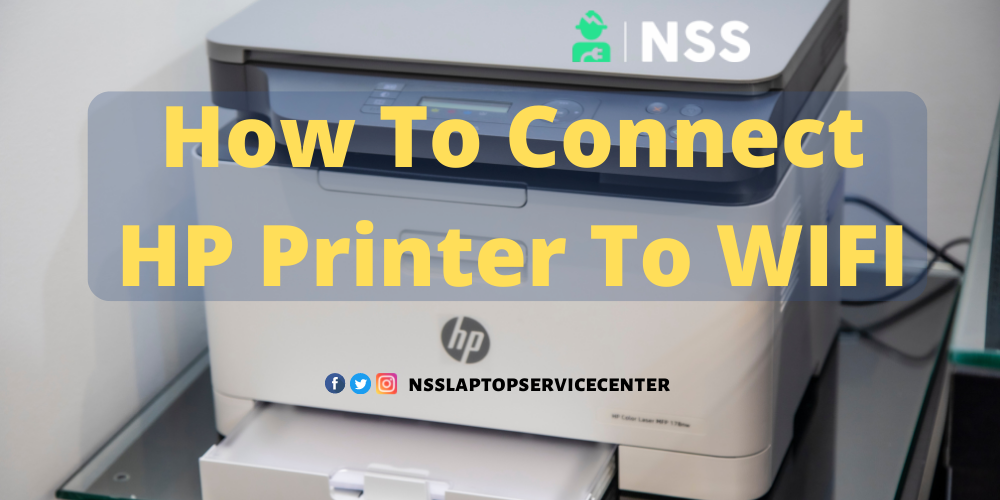
All printers can connect to the device via wifi, especially HP printers. Due to the ease of wifi, we can easily take print images or documents.
Depending on your preferences, there are two ways to connect a printer to wifi: with the WPS button and through the computer’s settings. Do you want to know how to connect your HP or any other printer via wifi? You have to keep reading this to get the answer to this question.
How To Connect The Printer To Wifi?
One advantage of current printers compared to a few years ago is that we can save on cables and keep our space clean. But wifi has more merits; we can print from multiple devices.
You no longer necessarily have to use the computer. This opens up a wide field of possibilities for us. The printer is our choice, for this, we have two options.
Also Read: How To Fix wifi Not Working Issue Laptop
Connect The Printer To Wwifi-F with the WPS Button
The WPS connection is a Protected Setup. This connection makes it easy to access the network without requiring a password. Based on the previous configuration of the router, we may be asked for a PIN; however, in other cases, it may be asked nothing and will be processed automatically.
To connect the HP printer to wifi via a WPS connection, we need the following:
- An HP printer or any other printer that supports wifi and WPS functionality.
- A router with WPS buttons.
- A wireless network with a WPA or WPA2 password.
We don’t need a computer to connect our printer with this method; we need the printer and an active wifi network.
We have to hold down the WPS button on the printer (an icon with an antenna and curved signals on the sides) until it blinks. If the printer does not have this button, we must enter the network configuration to find the WPS option. Then we will click on “Start”.
Once we have done this in our printer, we must go to our router and press the WPS button until the light blinks. After this, the printer should connect to wifi, although it may take up to 2 minutes to complete.
Afterward, we must install our printer’s software on the device we want to print from, which can be a smartphone, tablet, or computer. And you are ready to proceed with printing.
Connect the HP Printer to Wwifi-F through PC Settings.
The following way to connect a printer to wifi would be through the configuration of our computer. For this, we must go to the Control Panel; in Hardware and Sound, you must click on the device and printer we want to connect to wifi.
Here, we have to select the option to add a printer, and we will wait for the device, in this case, a PC, to find the model of the printer.
Once our printer appears in the list, we must select it and click Next. The device will need to install specific files required for the printer to operate and then confirm that it has been installed correctly.
This is a very efficient way to connect our printer to wifi if we want to use it with our computer right away. After installation, the device will allow us to print a test page to verify that the printer works correctly. We accept it to be checked and offer it to the end once finished.
Also, read: Which country does HP Company belong to? All About HP Company
Also Read: HP Laptop Related Queries Blogs
Conclusion:
We hope you have learned how to connect your HP printer to wifi. You can comment to ask us any questions regarding this post.
Frequently Asked Questions
Popular Services
- MacBook Battery Replacement Cost
- HP Printer Repair in Delhi NCR
- Dell Laptop Repair
- HP Laptop Repair
- Samsung Laptop Repair
- Lenovo Laptop Repair
- MacBook Repair
- Acer Laptop Repair
- Sony Vaio Laptop Repair
- Microsoft Surface Repair
- Asus Laptop Repair
- MSI Laptop Repair
- Fujitsu Laptop Repair
- Toshiba Laptop Repair
- HP Printer Repair Pune
- Microsoft Surface Battery Replacement
- Microsoft Surface Screen Replacement




