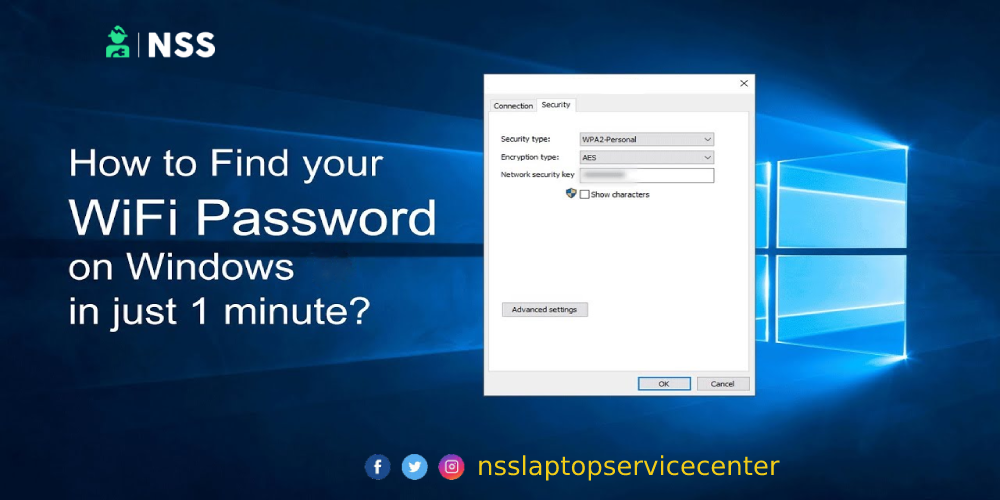
Do you also want to know how to find a wifi password from a laptop? If yes, read this article to learn more about finding passwords for wifi.
Finding the wifi password in the laptop
To find wifi password from a Windows laptop, follow these steps:-
Step 1:- Open your computer or PC.
Step 2:- Refresh it.
Step 3: press the keyboard's window button or click the start button.
Step 4:- Search for the command prompt in the search bar.
Step 5:- Left-click on it and select the option "run as administrator " so that you can access it faster.
Step 6:- You can also press the window + R button on the keyboard of the laptop or PC and then type cmd to access or open this command prompt page directly.
Step 7: Once you are done with the above process, you need to type in the command prompt for the following order: netsh wlan show profiles.
Step 8:- After that, you will see the list of all the available wifi networks on the command prompt window page through which your laptop connected previously.
Step 9:- Now, you need to type the following command in the command prompt to find the password of one network profile.
Note -: remember that you replace the profile name with the name of the network whose password you want to know.
Also Read: How To Record Google Meet On Laptop?
Also Read: Why It Is Needed To Lock The Keyboard?
netsh WLAN show profile name=profilename key=clear.
Step10:- Once you are competing with the above process, find the "Key Content" line in the command prompt window, which will be the password of that corresponding network.
This is how you can find your wifi password using the command prompt. You can also use this method on Windows 8 and 10. It is effective on both windows.
Find wifi password on Apple or MAC
To find the wifi password on an Apple laptop or MacBook, follow these steps:-
Step 1:- Open your Apple laptop or Macbook.
Step 2:- Refresh it.
Step 3:- Click the Launchpad icon in the Dock, type Terminal in the search field, and then click Terminal.
Step 4:- You can also open the Terminal by this. In the Finder, open the /Applications/Utility folder, Then double-click Terminal.
Step5:- Once you are done with the above process, you need to type in the Mac terminal the following command, changing the wifi name for the name of your wifi network: security find-generic-password -wa wifi name
Step 6:- Then, Hit Enter, type in your admin credentials in the Mac terminal, and hit Enter again to see the password.
Step 7:- Your wifi password will be displayed in the Terminal window.
One more way to find the password on MacBook is by using keychain access. Follow these steps:-
Step 1:- Open your Apple laptop or Macbook.
Step 2:- Refresh it.
Step 3:- You can also open the Terminal by this. In the Finder, open the /Applications/Utility folder, Then double-click on the option keychain access.
Step 4:- In the keychain access window, Select the option System in the left panel.
Step 5:- Select the Passwords tab at the top of the screen.
Step 6: Double-click on your network to display additional wifi information.
Step7:- Tick the option Show password checkbox and enter your admin password
Step8:- Copy the wifi password
You can find your wifi password using the Mac terminal and keychain access.
Also Read: Acer Service Center Gurugram Toll-Free Number: 1800-11-6677
Also Read: Apple Service Center Gwalior Toll-Free Number: 800-100-9009
Conclusion :
This blog concludes with finding a wifi password on a laptop.
Frequently Asked Questions
Popular Services
- MacBook Battery Replacement Cost
- HP Printer Repair in Delhi NCR
- Dell Laptop Repair
- HP Laptop Repair
- Samsung Laptop Repair
- Lenovo Laptop Repair
- MacBook Repair
- Acer Laptop Repair
- Sony Vaio Laptop Repair
- Microsoft Surface Repair
- Asus Laptop Repair
- MSI Laptop Repair
- Fujitsu Laptop Repair
- Toshiba Laptop Repair
- HP Printer Repair Pune
- Microsoft Surface Battery Replacement
- Microsoft Surface Screen Replacement




