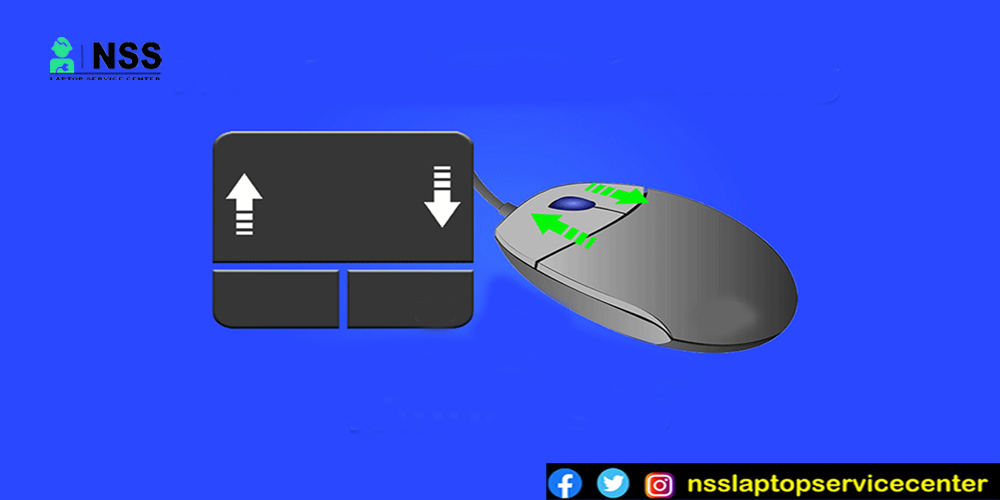
Unlock Scroll Lock In Laptop
Scroll Lock is a feature on most laptops that helps navigate large spreadsheets or documents. However, it can also be a nuisance when accidentally enabled. If you're having trouble turning off Scroll Lock, don't worry! In this article, we'll show you how to unlock Scroll Lock on your laptop so you can get back to work without interruptions. We'll cover the different methods you can use to disable Scroll Lock on notebooks. So, let's get started!
What Is Scroll Lock In Excel?
The scroll lock feature manages the function of the arrow keys in Excel.
The arrow keys often allow you to go between individual cells in any direction when the Scroll Lock is off: up, down, left, or right.
When Excel's Scroll Lock is enabled, the worksheet area is scrolled by one row up and down or one column to the left or right. The currently chosen selection (a cell or range) stays the same when the worksheet is scrolled.
The Keyboard's scroll lock key impacts how the pointer navigates through documents. It just lets you scroll between spreadsheets in Microsoft Excel without pointing the cursor to the page edge and is a holdover from the days of DOS-based computers. Turning off the scroll lock on your Keyboard is a straightforward process.
The Keyboard's scroll lock key impacts how the pointer navigates through documents. It just lets you scroll between spreadsheets in Microsoft Excel without pointing the cursor to the page edge and is a holdover from the days of DOS-based computers. Turning off the scroll lock on your Keyboard is a straightforward process.

Step 1
Look at your Keyboard's upper-right corner. A separate key for the scroll lock will be present on older keyboards. Press the "Scroll Lock" button if you can find it. You have taken away the scroll lock.
Step 2
Find the "Function" or "FN" key on more recent keyboards. This key is typically found on the bottom row of a keyboard between "Alt" and "Ctrl." Find your Keyboard's "Pause/Break" and "Num Lock" buttons. These buttons are typically located above the number pad on a keyboard's top row.
Step 3
Press the "FN" key and either the "Pause/Break" key or the "FN" and "Num Lock" legend at the same time to release the scroll lock. Scroll Lock Off will be indicated by a message at the bottom of the screen.
Press the Scroll Lock key on your Keyboard, frequently marked as ScrLk, to turn off the scroll lock.
In the absence of a Scroll Lock key on your computer, try one of the following:
Windows 10
-
Click Start > Settings > Ease of Access > Keyboard on your computer if your Keyboard lacks a Scroll Lock key.
-
To activate it, click the On Screen Keyboard icon.
-
Click the scroll button when the on-screen keyboard displays on your screen.
-
On-screen Keyboard for Windows 10 with Scroll Lock.
Tip: In Windows 10, immediately click the Windows button to open the On-screen Keyboard. Start typing On-Screen Keyboard into the search entry box when it appears. Click the On-Screen Keyboard search result under Search, listed above the search field. Press the scroll button to bring up the on-screen Keyboard.
For Windows 8.1
-
For the computer's Charms Bar to appear if your Keyboard does not have a Scroll Lock key, click Start and press CTRL+C.
-
Change PC Settings by clicking.
-
Select Keyboard> Ease of Access.
-
To activate it, push the slider button for the on-screen Keyboard.
-
Click the scroll button when the on-screen keyboard displays on your screen.
-
On-screen Keyboard for Windows 10 with Scroll Lock
Also Read: Lenovo Thinkpad t14
Also Read: How To Check Bad Sector In Hard Disk
For Windows 7
-
On your computer, go to Start > All Programs > Accessories > Ease of Access > On-Screen Keyboard if your Keyboard does not have a Scroll Lock key.
-
Click the silk button when the on-screen Keyboard appears on your screen.
-
On-screen Keyboard for Windows with a scroll lock key
-
Remember to click the X in the top-right corner of the on-screen Keyboard to close it.
-
Troubleshooting Scroll Lock
-
Because Scroll Lock appears in the Excel status bar, you can know if it is enabled.
-
In the lower-left corner of the screen, the scroll lock is visible.
The Excel status bar may have been configured to hide the Scroll Lock status if Scroll Lock is suspected to be enabled but does not show up there. Click the Excel status bar with the right mouse button to see if this is true. To the left of the Scroll Lock, look for the checkbox. The Excel status bar does not display a Scroll Lock if a checkbox is not selected. Check the box to make the status visible on the status bar.
Conclusion:
I won't say much, as the blog has informed you how to unlock your laptop's scroll lock. In conclusion, turning off Scroll Lock on your computer can be a simple process once you know how to do it. Whether you're using a Windows or Mac laptop, multiple methods are available to disable Scroll Lock. Following the steps outlined in this article, you can quickly turn off Scroll Lock and avoid unnecessary interruptions while working on your laptop. So, the next time you accidentally enable Scroll Lock, don't panic! Just refer to this guide, and you'll be able to do it quickly and easily unlock it.
If you're having trouble unlocking the scroll lock on your laptop, it may be time to consider bringing it to a trusted laptop service center. By taking your computer to a service center, you can rest assured that your device will be in good hands and receive the necessary repairs to restore it to its optimal performance. Additionally, laptop service centers can provide regular maintenance checks to ensure that your laptop continues to run smoothly and prevent any potential issues from arising in the future. Call +91 9717150098 or visit one of your nearest NSS laptop service centers.
A list of authorized laptop service centers in India brand-wise is given here.
MSI Laptop Service Centers Near Me
MacBook Service Centers Near Me
Microsoft Service Centers Near Me
Lenovo Service Centers Near Me
Frequently Asked Questions
Popular Services
- MacBook Battery Replacement Cost
- HP Printer Repair in Delhi NCR
- Dell Laptop Repair
- HP Laptop Repair
- Samsung Laptop Repair
- Lenovo Laptop Repair
- MacBook Repair
- Acer Laptop Repair
- Sony Vaio Laptop Repair
- Microsoft Surface Repair
- Asus Laptop Repair
- MSI Laptop Repair
- Fujitsu Laptop Repair
- Toshiba Laptop Repair
- HP Printer Repair Pune
- Microsoft Surface Battery Replacement
- Microsoft Surface Screen Replacement




