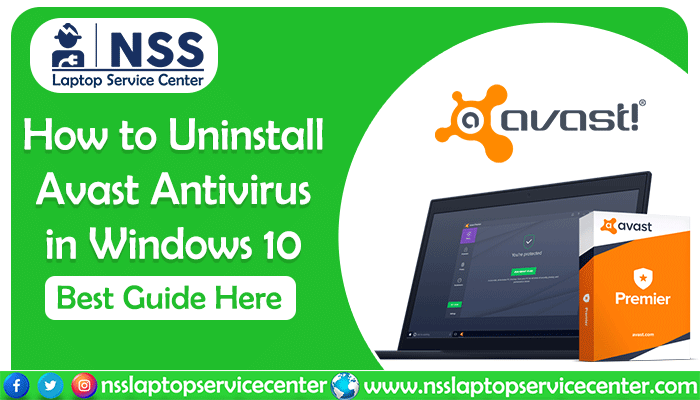
Who doesn't want free antivirus security like Avast? But if it's stopping your essential applications, uninstall Avast Windows 10 antivirus immediately to get a glitch-free service on your computer. If you are using Windows 10, it has already uploaded so many junk files in your advice. In that case, free Avast service won't do much good except prevent some of your programs. That's why most Windows 10 users are looking for how to uninstall Avast antivirus software on their machines. This article will show two different methods of uninstalling Avast in the Windows 10 operating system. We recommend stopping all the applications and any other antivirus on your PC before you start the uninstallation process. We understand you uninstalled Avast, but it is still on your laptop. If you can't find Avast to uninstall, this blog is all you need to read; here, we mentioned some ways to delete Avast antivirus from Windows 10 or make your device's Avast antivirus uninstall. Let's see which method is preferable to you for Avast antivirus uninstall.
Method 1: How to uninstall Avast antivirus by entering through the Start menu
Step 1:
Go to the "Start" Window button and right-click. Then select the "Apps & Features" option from the menu.
Step 2:
Then select the "Avast antivirus" option and click "uninstall," as shown in the pic below.
Step 3:
If you are not logged in as the administrator, a pop-up window will appear asking for "user account permissions." Click "yes" to initiate the "Avast setup wizard" process.
Step 4:
Click on "uninstall," and it will again ask for confirmation through another dialog box. Select "Yes."
Step 5:
The setup will remove all the files individually, while you must wait until the uninstallation process is over.
Step 6:
The setup wizard will then ask for permission to restart the computer. Select "restart," and the setup wizard will complete the uninstallation process.
Your PC will no longer be protected against malware attacks, viruses, or security threats. But as we discussed earlier, this method is not always successful, as some files can still be on your PC as residue. A better way to uninstall Avast antivirus on your Windows 10 PC is using nghe the Avast Uninstall Windows 10 software to remove all the Avast files from your Windows 10 PC. Let's go through the entire process stepwise, as mentioned below.
Also Read: How to stop system data usage in Windows 10
Method 2: How to uninstall Avast antivirus using Avast Uninstall Utility software
-
Step 1:
First, download Avast Uninstall Utility software (download Avast Windows 10) from this link. Then, install the software on your Windows 10 PC. 
- Step 2:
Select the file "avastclear.exe" and right-click while choosing the option "run as administrator" from the dialog box that appears.
Step 3:
- One dialog box will appear that will ask for "user account control"; select "yes" or "continue" depending upon the options provided.
 Step 4:
Step 4:
The Avast Antivirus Clear wizard will open a dialog box asking you to restart the PC in safe mode. Click "Yes."
Step 5:
Select the locations for the Avast uninstallation files; also, set the product edition to "uninstall."
Step 6:
Then click on "uninstall" while the Avast Uninstall Utility will remove all the Avast utility files entirely from your system.
Step 7:
When all the files are obliterated from your PC, the Avast Uninstall tool Windows 10 will ask for permission to restart the system. Choose the "restart your system" option.
Your PC is now free from all the Avast files, and Avast no longer protects it from any virus/ malware attack. Congratulations! You have learned how to uninstall Avast One antivirus entirely from your computer (how to remove Avast antivirus from your laptop). Do you want to secure your PC like before? Then download Avast antivirus once again and install it on your PC. If you find it difficult to install/uninstall Avast antivirus on your PC, or you want to secure your laptop/ desktop entirely from all the threats and malware attacks, don't hesitate to contact the NSS Laptop Service Center. We'll sort out any technical issues immediately, and our expert technical professionals will provide you with all the guidelines to follow.
Also Read: How Do I Fix Disk 100 in Windows 10 Task Manager
Here is the List of Authorised Laptop Service Centers in India:-
Dell Authorised Service Center
Lenovo Authorised Service Center
Asus Authorised Service Center
Acer Authorised Service Center
Apple Authorised Service Center
Frequently Asked Questions
Popular Services
- MacBook Battery Replacement Cost
- HP Printer Repair in Delhi NCR
- Dell Laptop Repair
- HP Laptop Repair
- Samsung Laptop Repair
- Lenovo Laptop Repair
- MacBook Repair
- Acer Laptop Repair
- Sony Vaio Laptop Repair
- Microsoft Surface Repair
- Asus Laptop Repair
- MSI Laptop Repair
- Fujitsu Laptop Repair
- Toshiba Laptop Repair
- HP Printer Repair Pune
- Microsoft Surface Battery Replacement
- Microsoft Surface Screen Replacement




