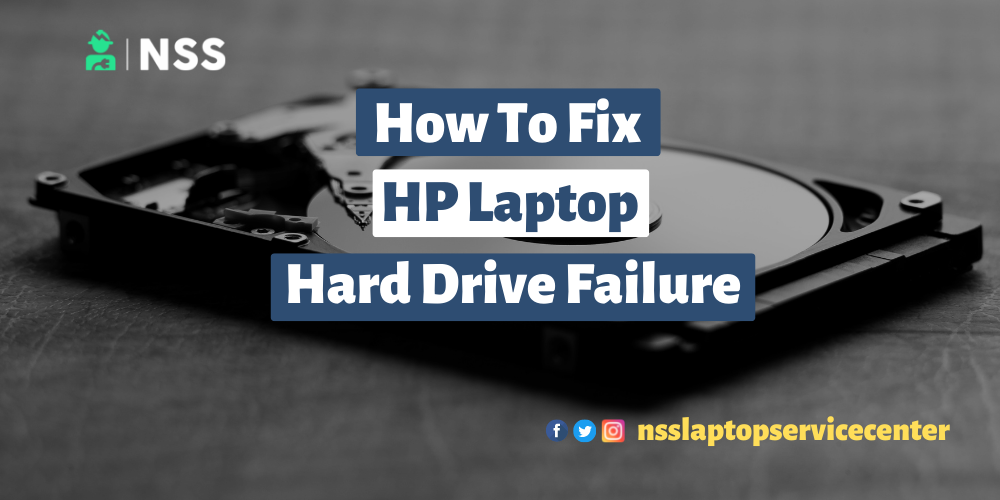
HP laptop Hard drive failure
Do you know what a hard drive failure is in a laptop and how to fix it? If yes, then this article will help in a worthwhile way to get the best information about Hard disk failure and its solution.
Table of Contents
What is a Hard drive?
A computer or laptop's hard disk drive (HDD) is a hard drive or fixed disk. The hard disk drive (HDD) is a non-volatile data storage device. Non-volatile means maintaining the stored data when the computer or laptop is turned off. All computers need a storage device, and hard disk drives are just one example of a type of storage device. A hard disk is located within a drive unit on the computer's motherboard. It is installed internally in computer systems, mobile devices, consumer electronics, and enterprise storage arrays in data centers. Using magnetic disks, they can store operating systems, software programs, and other files.
What is the function of the hard disk drive?
The hard disk drive is a secondary computer or laptop storage device designed to store data permanently in the system. Secondary storage devices, such as computers or laptops, have a larger capacity than primary storage devices. The data stored in a hard disk is retained when our computer system shuts down or is turned off. The data stored in the hard disk can be of many types, such as the operating system, installed software, documents, and other computer files.
What are the Advantages of a hard drive?
Some advantages or benefits of a Hard Disk Drive are given below:
• One of the significant advantages or benefits of a Hard Disk drive is its low cost.
• Another advantage of a Hard Disk is that it is readily available.
• Hard Disk is faster as compared to optical disks.
• The data storage capacity in a computer or laptop is usually significant in HDDs.
Also Read: How To Protect Eyes From Laptop
Also Read: How To Make A Resume On A Laptop
What are the disadvantages of the hard drive?
The disadvantages or limitations of a Hard Disk Drive are given below :
•The speed of reading and writing on a hard disk is slower than RAM's.
•Hard disk drives are noisy.
•Another disadvantage of HDD is that it is energy inefficient.
•Hard disks consume more power.
What is a hard drive failure?
When the malfunction and the stored information of the hard drive cannot be accessed with a properly configured computer, it leads to hard drive failure.
These are some signs of hard drive failure -
· If the Computer Screen freezes, work slows down, or the screen becomes blue.
· If Data gets corrupted and the buildup of bad sectors.
· If Unusual Sounds come out from the system.
· If the Read/Write – Heads Crashed.
· If The Hard Drive's Spindle Motor is dysfunctional.
· If The Hard Drive has PCB Problems.
How do you fix HP's laptop hard drive failure?
Try out these simple methods to fix hard drive failure and Hard drive error 1 (3F1) error on your HP laptop -:
· Default configurations restoring by Hard resetting your HP laptop.
· Reset the BIOS default settings.
· Run HP Hardware Diagnostics in quick or substantial mode.
· Hard Drive testing with another device.
· Reset the Hard drive.
· Retrieve the existing data from the damaged or corrupted Hard Drive.
Method 1. Hard Resetting of your HP laptop
A hard reset of the laptop can re-establish BIOS and will wipe out everything from the memory of the RAM. But this will also lead to a default functionality restoration that creates a connection between Hardware and software and fixes the failure.
Follow these simple steps to reset hard your HP laptop -
1. Switch off your laptop completely.
2. Unplug the laptop from the power socket and disconnect all the other devices connected to it.
3. Now flip the back side of your laptop and open its case.
4. Remove the battery and clean it if there is any dust.
5. Set the battery again.
6. Power up your laptop and try to boot it.
Method 2 - Reset BIOS default settings
If your HP laptop can't boot up entirely with the hard reset, then try out this BIOS resetting method -
1. Turn off your HP laptop and wait for 10 seconds.
2. Turn on your laptop and press F10 to enter BIOS settings.
3. On the BIOS screen, press the F9 key on the keyboard and click on the "BIOS Setup Default Settings" option.
4. Correct the order of BIOS and Save the settings changes by pressing the F10 key and exit BIOS.
5. Click "Yes" when prompted and press "Enter".
Resetting BIOS helps to reboot the laptop's system and fix the drive failure.
Method 3 - Run HP Hardware Diagnostics in quick or substantial mode
Run Hardware Diagnostics in fast or extensive mode to fix hard drive failure.
Follow these steps To try Component Tests in hardware diagnostic to fix the HP computer -
Step 1 -First, you must shut down your HP computer and then "power on "it again. After that, you must press the Esc key approximately 8-10 times before the menu appears.
Step 2 -You will click on the F2 key and select the option component tests.
Step 3 -By entering that option, you will know everything about each component of your HP computer and see if there is an issue with them.
Method 4- Boot in Safe Mode
You can also try booting your HP computer in safe mode if your HP computer won't boot up by pressing the F4 button. If corrupt, kicking safely deletes all the installed drivers, updates, and user accounts. After that, your HP computer will quickly boot up.
Also Read: How To Charge Laptop With Power Bank
Also Read: Laptop Shut Down And Other Useful Shortcut Key
Conclusion:
This article concludes with the methods to fix your HP laptop's hard drive failure.
Frequently Asked Questions
Popular Services
- MacBook Battery Replacement Cost
- HP Printer Repair in Delhi NCR
- Dell Laptop Repair
- HP Laptop Repair
- Samsung Laptop Repair
- Lenovo Laptop Repair
- MacBook Repair
- Acer Laptop Repair
- Sony Vaio Laptop Repair
- Microsoft Surface Repair
- Asus Laptop Repair
- MSI Laptop Repair
- Fujitsu Laptop Repair
- Toshiba Laptop Repair
- HP Printer Repair Pune
- Microsoft Surface Battery Replacement
- Microsoft Surface Screen Replacement




