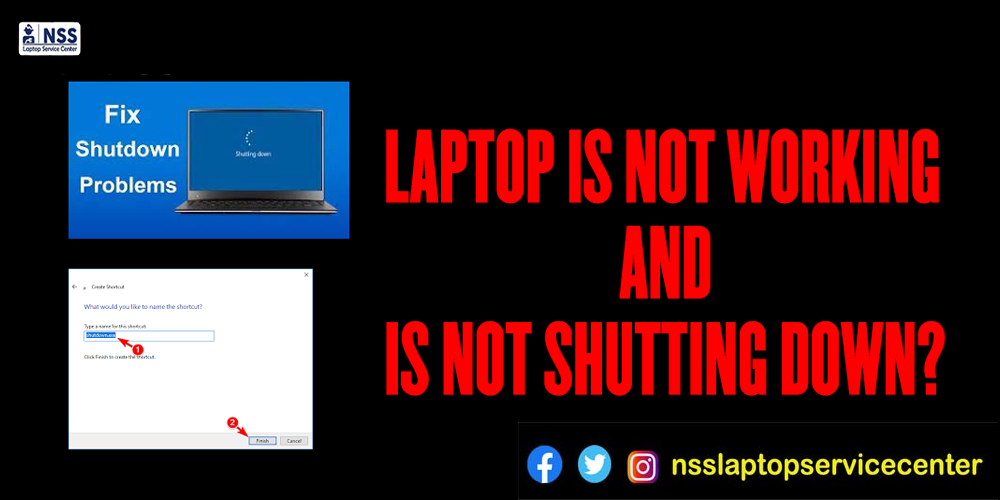
Are you also worried because your Laptop Is Not Working And Is Not Shutting Down? Don't worry; we are here with this blog to give you the best solution.
There are many reasons why laptops or PCs get affected and don't work correctly. In this blog, we will tell the reasons behind it. The reason behind it may be excessive apps on the laptop or PC, heating the laptop system, virus attacks, junk, and cache files piled up, or damaged applications or parts.
"What to do if the laptop is not shutting down" is a common situation and question that every laptop user has faced and asked. But they get only one option: either power off or scan the laptop outside. But in this blog, we devised other unique methods for tackling this situation efficiently if your computer doesn't have a huge issue or damage.
These are tested methods through which you can shut down your laptop or PC if it is not working correctly and if it is not switched off or shutting down -:
1. Restart or reboot your laptop or computer
This is one of the most tested hacks if your laptop or PC is not working. If your screen stops working and pauses, you can directly be powered off your computer or PC. If your computer isn't shutting down, select the reboot or restart option. After rebooting and restarting your computer or PC, check whether it is shutting down.
2. Take the help of a troubleshooter application
If the laptop or PC isn't getting off, you can use the troubleshooter window application to troubleshoot the PC or laptop.
• Click and select a setting option from the window icon on your PC and laptop.
•There, you will find options like system, gaming, privacy, app, update, security, etc.
• select and open the " update and security" option from the tab.
• on sliding the left side in Windows 10, you can easily see the troubleshooting option.
• there is a power option for troubleshooting the sub-list.
• open it, and it highlights the option of the" run the troubleshoot" column key.
• select it and run the troubleshooting.
• it detects the virus or issues and gives aid to it.
• after troubleshooting, recheck your laptop or PC.
This is how you can use troubleshooting to fix the issues that trouble your PC or laptop.
3. Command Prompt utility
You can also use the command prompt utility alternative to shut down your PC or Laptop.
• click on the window icon.
• Directly search for the Command Prompt utility in the search box.
• select the Command prompt application to open on your laptop.
• Type and enter with this shutdown /s /f /t 0 command.
• your laptop or PC will read this and automatically shut down.
You can use this single Command to shut down your laptop or PC.
4. Batch file
you can also use a batch file as an alternative to switch off your laptop or PC.
• click on the window icon and search for the notepad option.
• open the notepad option on your PC or laptop.
• write down the shutdown /s /f /t 0 command on a notepad.
• when you enter this text on Notepad, you will find the option of "file " in the above horizontal column of the written text or Command.
• click on the file option, where you will find the" save " option.
• To save and use this Command as a batch file, press the Ctrl+S keys on the keyboard.
•turn this batch file in the shortcut tab and locate it with a name.
• Make this file administer to run.
• whenever your laptop or PC doesn't work, click on this file.
• Your laptop or PC will automatically turn off after this.
You can follow this method to avoid shutting down quickly.
Also Read: Is Your Laptop Touchpad Not Working? Here are 10 Fixes
Also Read: How To Copy Videos From CD To A Laptop?
5. Hold and press the power button
Sometimes, a laptop or Prunningoesn't work or shuts down due to excess running and heating. You can press the main power switch of your computer or PC for some time. However, whether it works or not depends on the laptop system.
So, these are methods through which you can shut down your laptop or PC without freaking out.
Conclusion-
Sometimes laptop or PC comes up with the problem of not shitting down. In this case, you can further allow the above-illustrated points or methods and can take help to make your laptop activate properly. This blog concludes with five plans: Restart or reboot, troubleshoot process, command prompt, and apply force on the power button.
If you have any doubts or queries related to this blog, write them in the comment section and follow our site and page for more updates.
Popular Services
- MacBook Battery Replacement Cost
- HP Printer Repair in Delhi NCR
- Dell Laptop Repair
- HP Laptop Repair
- Samsung Laptop Repair
- Lenovo Laptop Repair
- MacBook Repair
- Acer Laptop Repair
- Sony Vaio Laptop Repair
- Microsoft Surface Repair
- Asus Laptop Repair
- MSI Laptop Repair
- Fujitsu Laptop Repair
- Toshiba Laptop Repair
- HP Printer Repair Pune
- Microsoft Surface Battery Replacement
- Microsoft Surface Screen Replacement




