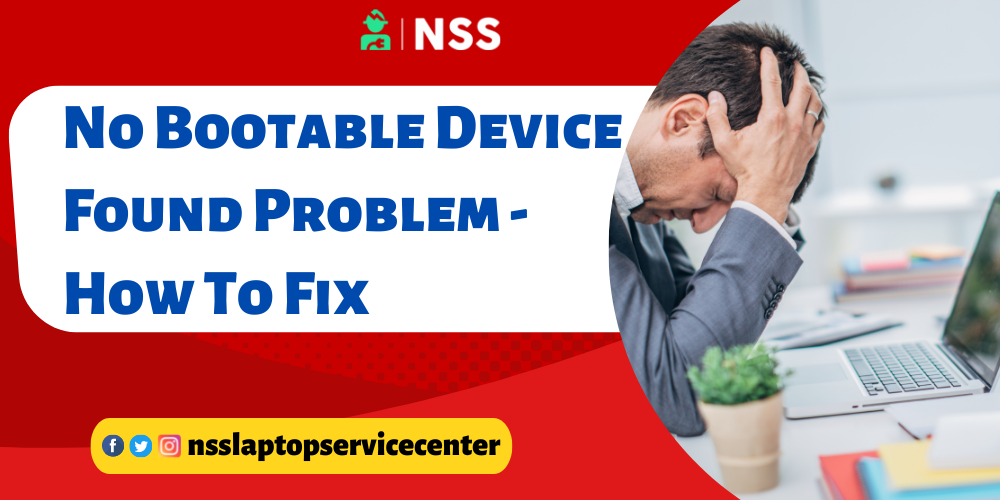
"No Bootable device"
Does your computer screen appear with the notification error "No bootable device"? Don't worry; we will quickly mention some methods to fix this boot problem in this article.
Table of Contents
- Why device won't boot up?
- How do you fix the computer won't boot up problem?
- Method 1. Check the Power Supply and Battery
- Method 2. Run computer diagnosis to Fix the Computer Won't boot up
- Method 3:- Boot in Safe Mode
- Method 4:- Restart Hard
- Method 5:- Remove All the connected Devices from Your Laptop.
- Method 6. Try Rescue Disc to Solve the Computer Won't boot up
- Method 7. Safe mode troubleshooting
- Conclusion
Why device won't boot up?
There are several reasons why the computer or laptop won't boot up; some are listed below -
▶ If your Computer and laptop have an incorrect boot order.
▶ If your Computer or laptop partition system is not set as active.
▶ If the Internal hard disk is violated due to disk errors/bad sectors.
▶ If the Computer's boot hard disk MBR sector is damaged.
How do you fix the computer won't boot up problem?
Use these simple methods to fix your computer if it won't boot up or turn it on -
Method 1. Check the Power Supply and Battery
One of the best steps to fix your computer is to ensure that your computer's power supply is working correctly and the battery is fine. Sometimes, the battery gets defective, which is the main culprit that doesn't let your Computer boot up, so you can replace it with a new battery and resolve your 'computer won't boot up' issue.
Method 2. Run computer diagnosis to Fix the Computer Won't boot up
Sometimes, computers won't boot up because of a bug attack in at least one component of their computer. So, we need to diagnose and fix the computer.
Follow these steps To diagnose or reset all BIOS default values to fix the computer -
Step 1. First, you must shut down your computer and then "power on "it again. After that, you must press the F2 key to make the menu appear.
Step 2. After You click the F2 key, select the Entering Setup option in the screen's top right corner.
Step 3. You will have to load the default setting option by entering that option.
Step 4. Press Esc and then click on "save and exit."
Note -: Ensure you exit only when you save all the changes.
Method 3:- Boot in Safe Mode
You can also try booting your computer in safe mode if your computer won't boot up by pressing the F4 or F5 button in Windows 10. Kicking securely deletes all the installed drivers, updates, and even the user account if corrupt. After that, your computer will quickly boot up.
Method 4:- Restart Hard
A hard reset on the computer can help it boot up quickly. To perform a hard reset on the computer, follow these steps:-
Step 1- First, you must turn off your computer and remove all the external devices if they are attached to them.
Step 2:- After that, you will exclude the battery and remove the charger from the computer
Step 3:- No, press the power button for 30 seconds and then connect the power source.
Step 4:- You will then press the power button and attach the battery to your computer
Method 5:- Remove All the connected Devices from Your Laptop.
Sometimes, your computer won't boot up even though you struggle to start it; that might be because you have connected specific devices to do it, causing the BIOS to boot through the storage devices. So, you must remove all devices like USBs, DVDs, memory cards, etc., to prevent black screens and other issues.
Method 6. Try Rescue Disc to Solve the Computer Won't boot up
If it won't, you can try to boot up your computer using a rescue disc. You can also try the rescue disk to run a complete malware or virus detection scan and ensure no significant issues with your computer's software.
Method 7. Safe mode troubleshooting
Safe mode troubleshooting can also help in cleaning the bootup process properly. You can also perform a clean bootup function in Windows.
Also Read: How To Fix Hard Drive Failure
Also Read: How To Stop System Data Usage In Windows
Conclusion :
This article concludes with the different methods to fix Computer won't bootup issues.
Frequently Asked Questions
Popular Services
- MacBook Battery Replacement Cost
- HP Printer Repair in Delhi NCR
- Dell Laptop Repair
- HP Laptop Repair
- Samsung Laptop Repair
- Lenovo Laptop Repair
- MacBook Repair
- Acer Laptop Repair
- Sony Vaio Laptop Repair
- Microsoft Surface Repair
- Asus Laptop Repair
- MSI Laptop Repair
- Fujitsu Laptop Repair
- Toshiba Laptop Repair
- HP Printer Repair Pune
- Microsoft Surface Battery Replacement
- Microsoft Surface Screen Replacement




