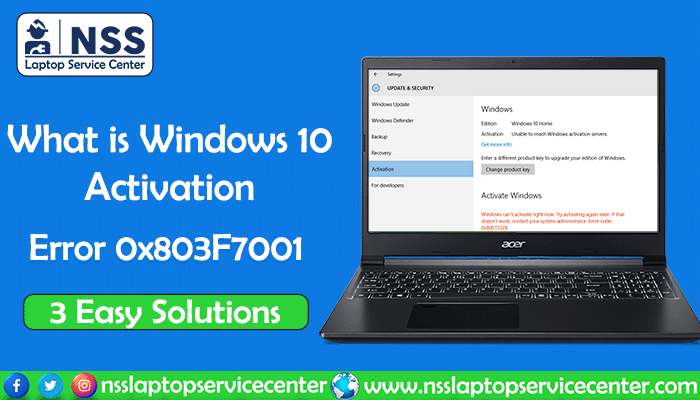
Since Microsoft launched the new system activation process, Windows 10 error code 0x803F7001 has troubled some users. Although this process is more user-friendly, it has some downfalls. Let's discuss the activation system a little more before we delve into the solution of activation error 0x803F7001 with Windows 10 (we found a Windows 10 home digital license for this device running Windows 10 pro). Before Windows 10, the only way of connecting your device with the Windows OS was by entering the product key. Later, Microsoft implemented the added advantage of a digital entitlement system with Windows 10 OS. You don't need to check the 25-character alphanumeric product key to activate your computer with the operating system. Instead, this straightforward process links the user's digital license or entitlement with the system hardware and their Microsoft account. Log in to your Microsoft account whenever you have internet access, and you are done. The Windows activation will be automated with time. Now, why should you connect your OS digitally? It enables the activation using the Activation troubleshooter, even when you make significant alterations to the hardware, such as the motherboard. Again, the same license can also be used in the dual boot configurations. Where does the Windows 10 activation error 0x803F7001 "how to get a valid digital license for Windows 10" come from in this picture? Let's find out the reasons, and then we will solve them individually.
What Is Windows 10 Activation Error 0x803F7001?
If Update & Security > Activation ."> Error code 0x803F7001 appears on your device, which means that Microsoft's database can't find a valid registration for your Windows 10 license on the current computer. That doesn't always mean you don't have it. Due to some other problems, it may appear this way. Let's find out the possibilities.
Common Reasons Behind Windows 10 Activation Error 0x803F7001 (windows activation 0x803f7001)
There are several reasons for the 0x803f7001 Windows 10 activation error to appear on your device. We have discussed the most common ones on this page.
-
First-time installation: windows 10 error code 0x803f7001 may occur the first time you try installing Windows 10 on your device. That means you don't have a valid digital license yet.
You must enter a valid Windows 10 product key or buy a digital license from the Microsoft store. Select Start Menu > Settings > Update & Security > Activation. Now, go to the store and follow the instructions to purchase your license. The only authorized Windows 10 digital license merchants are Microsoft and Amazon.com.
-
A clean installation: If you are trying to clean install Windows 10 on a machine previously activated with some other Windows built, a 0x803f7001 Windows 10 activation error will appear. You can only initiate a clean install after the upgrade from the previous qualified version is complete. Also, updating the BIOS may cause the same problem as well.
-
Hardware upgrade: After a significant hardware upgrade, such as the motherboard, when you start your previously Windows 10-activated device, you may see the error code 0x803F7001. In that case, Windows thinks you are running an entirely new and unregistered machine. We will deal with it later in our solution section.
Again, if the Windows edition differs before and after the change of computer components, you may also see similar activation problems.
Also Read: 6 Best Laptop Brands In India: The Laptop Market Bounces Back During The Pandemic
-
Didn't get much time to activate: Sometimes, the activation server can be busy, and your device can't communicate with the database currently. Please give it a couple of days to see it change automatically. If you still see the exact condition even then, try other ways described here.
-
Wrong installation: When reinstalling Windows 10, you will be asked to select the installation edition. If you choose something other than what you are licensed for, error 0x803f7001 Windows 10 activation may occur on your page.
You can check it by troubleshooting from the activation window. It will detect a valid edition and will navigate through the entire process.
-
Error 0x803F7001 appearing at the First Boot: Rarely, this may happen even in a Windows 10 pre-installed PC due to some manufacturing error. An improper Windows 10 product key causes this situation. Launch the Activation Troubleshooter below: Start Menu > Settings > Update & Security > Activation > Troubleshoot. You must contact the PC's manufacturer if it's not solved this way.
-
SLUI 4 error: If the Windows 10 license key couldn't be activated online and you ran slui.exe 4 to start using the phone, any problem with this method during activation may also initiate error 0x803f7001 Windows 10 activation.
-
Installing Windows 10 on another machine: Since the license is connected to hardware, using it on a different device isn't allowed.
-
A virus or malware attack: Any severe malicious attack on the Windows Registry may generate error 0x803f7001 Windows 10 activation.
-
Error in Windows Registry: If not viruses, some other unknown errors in the Windows Registry may cause the same.
-
Outdated OS: If your operating system is obsolete, you may see the same activation error 0x803F7001 with Windows 10.
-
System driver problem: If the system drivers are not installed correctly or are outdated, your Windows 10 activation page may show the same error code, 0x803F7001.
Also Read Laptop Repair Cost In India: 3 Factors To Decide If It's Worthwhile Or Not.
Also Read: Confused About Laptop Repair? 7 Basic Ways To Know When You Need It.
How to Solve Windows 10 Activation Error 0x803F7001
Here, we will discuss four valuable methods to fix our current problem. Before that, we will check for internal or external errors, which may initiate the error code 0x803f7001 Windows 10 activation on our PC.
-
Internet connection: Without a proper bandwidth of your internet signal, your machine can't communicate with the registration database. Give it time to gain more speed and see what happens.
Also Read: Wifi Not Working On Windows 10? 5 Easy Solutions On How To Fix It
Also Read: Google Chrome Not Connecting to Internet/Wifi? 5 Simple Fixes.
-
Virus or malware detection: You can use Windows Defender or some other free antivirus to run a full security scan on your PC.
-
Windows update: Make sure your OS is updated. If not, download the recent patches from the Windows official store and check your registration status. If the same error code 0x803f7001 Windows 10 activation occurs, read further.
-
Updating drivers: Update all your drivers to see how your machine behaves afterward.
-
Clear Windows Registry: Free registry cleaners help you eradicate corrupted and unused entries from the registry.
Does activation error 0x803f7001, aka Windows activation not working, persist? Let's move into the action then.
Also Read: How To Reset Windows 10 With These 2 Easy Steps.
3 Ways To Solve Windows 10 Activation Error 0x803F7001
Use Digital License After Hardware-change
Even if you had a product key or digital license before any significant hardware replacement, changing your motherboard or similar stuff may initiate Windows 10 error code 0x803f7001. Let's learn how to reactivate after making changes. If you had a digital license before replacing hardware components, connect your Microsoft account to your digital support and then navigate to Activation Troubleshooter. After selecting Start Menu > Settings > Update & Security > Activation, if you see the message "Windows is activated with a digital license linked to your Microsoft account," then it reveals that your account is already connected.
If you see "Windows is activated with a digital license," you must link your account to the license by logging in as an administrator using these credentials. If you don't have a Microsoft account, create one. Now, go to the troubleshooter, which is available only when your OS isn't activated.
It will show that Windows can't activate your PC. Now, select "Open Activation Settings," click on the option "I changed hardware on this device recently," and tap the Next button. Sign in using your Microsoft credentials for the troubleshooter to detect all the devices linked with your account. On that chart, check the box showing your current machine with the message: "This is the device I'm using right now." Then click Activate. Be aware of putting the same Microsoft account associated with your current PC. Otherwise, this process won't work. Now see if the situation of 0x803f7001 fix Windows 10 activation not working is mitigated or not. Still the same? Check if the next section helps.
Also Read: Best SSD For Laptop? Learn The 7 Best Ways To Choose It.
Also Read: Graphics Card For Laptops: 5 Best Cards In India 2020.
Activate Using Product Key If You Notice error 0*803f7001 Windows 10 isn't activated.
When this error occurs, you see the "Activation failed because this device doesn't have a valid digital entitlement or product key. Error code: 0x803F7001" on the Activation page. When you don't have a digital license but a product key, go to the Activation page again, as described in the previous section, and tap the "Change product key" link.
Click Yes if you see the UAC prompt (User Account Control Prompt). It helps to eradicate the ma, aware issues, if any. Now, check the Windows 10 version you currently have and then enter the generic product key from the list or some common ones listed below. Generic keys give free access for a trial period of 90 days or so. This will help you diagnose the situation.
-
For Windows 10 Home, enter YTMG3-N6DKC-DKB77-7M9GH-8HVX7
-
For Windows 10 Home N, you have 4CPRK-NM3K3-X6XXQ-RXX86-WXCHW
-
For Windows 10 Home Single Language, use BT79Q-G7N6G-PGBYW-4YWX6-6F4BT
-
For Windows 10 Home Country Specific, put 7B6NC-V3438-TRQG7-8TCCX-H6DDY
-
For Windows 10 Pro, write VK7JG-NPHTM-C97JM-9MPGT-3V66T
-
For Windows 10 Professional N, enter 2B87N-8KFHP-DKV6R-Y2C8J-PKCKT
After entering the key, select the Next button. If the message shows "We couldn't activate Windows," repeat the same process using the serial number for whatever Windows OS you upgraded from. If the process works properly, you will be confirmed with a message showing "You are running a genuine version of Windows 10," your headache with 0x803f7001Windowss 10 pro – activateWindowss fix will end. If the above solution doesn't work, you may have to contact Microsoft support to get rid of it. Try the following step presented below.
Also Read: How To Stop System Data Usage In Windows 10.
Use phone or chat support while you see the 0x803f7001 Windows 10 error.
When you can't solve your problem using the above two methods, contact Microsoft contact support for help. We will proceed using the SLUI 4 method here. Press the Windows + R keys together to open the Run window. Now write "slui 4" there and click "OK." Now, choose your Country or Region from the drop-down list provided on the window, as shown in the image below, and press Next.
You are provided with the Toll-free number to contact the support system. Call this number from your phone to get the Confirmation ID.
You can also use the chat support from the "Contact Support" option from the "All Apps" section after you click the Start button.
Or, if you have a Windows 10 Creators Update or later versions on your PC, you may see the "Get Help" option in the same area from the Start button and chat or call the contact support from there or even using the Web Browser.
After you get the Confirmation ID numbers, put them exactly in the same order in the A to H fields as provided.
Now, click the "Activate" button, and you are done. After this effort, the 0x803f7001 activation error shouldn't be seen on your machine again. But in some rare cases, some users still get the same error message as before. If you have tried everything and failed, try the last one described below.
Also Read Laptop Motherboard Repair: 5 Instant Reasons And Symptoms Of Motherboard Failure.
Repeat The Cycle Of Upgrading Windows 10 When You Can't Remove Windows 10 Activation Error 0x803F7001
In this hectic method, you have to proceed in the old traditional way. Firstly, install your old Windows 7/8 or 8.1 genuine OS version with which your product key is associated. After the installation is complete, download the Windows Media Creation tool. Using this application, select the option "Upgrade this PC" to update your OS to Windows 10. Now, restart your PC as required. This will surely do the trick to eliminate the 0x803f7001 activation error.
Also Read: How Does L1 & L2 CPU Cache Work? A Detailed Study.
Wrapping Up
In the above discussion, we tried to elaborate on all the possible solutions for this standard Windows 10 activation error 0x803F7001. The kind of error displayed on your screen in the form of "we can't activate Windows on this device because you don't have a valid digital license" such an error pleads the user to open a search engine and type how to activate Windows problem 0x803f7001 Windows 11. In this article, we mentioned all solutions to this error (we found a Windows 10 home single language digital license for this device running Windows 10 pro). If you still have some queries, you can comment here or ask for further help on our Contact Us page on the NSS Laptop Service Center website. Also, if you are willing to suggest anything, we are all ears.
Also Read: Wifi Not Working On Windows 10? 5 Easy Solutions On How To Fix It.
Frequently Asked Questions
Popular Services
- MacBook Battery Replacement Cost
- HP Printer Repair in Delhi NCR
- Dell Laptop Repair
- HP Laptop Repair
- Samsung Laptop Repair
- Lenovo Laptop Repair
- MacBook Repair
- Acer Laptop Repair
- Sony Vaio Laptop Repair
- Microsoft Surface Repair
- Asus Laptop Repair
- MSI Laptop Repair
- Fujitsu Laptop Repair
- Toshiba Laptop Repair
- HP Printer Repair Pune
- Microsoft Surface Battery Replacement
- Microsoft Surface Screen Replacement




