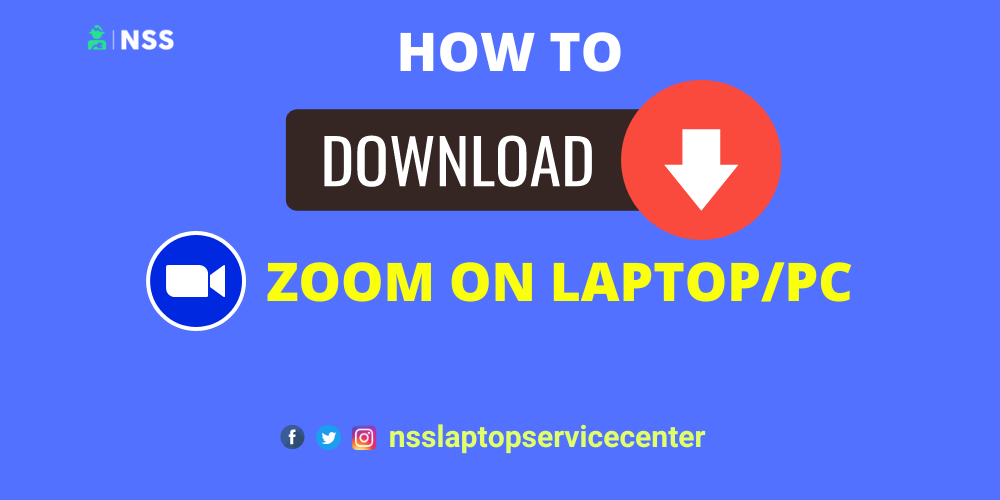
Do you want to download the Zoom app for video calling and conference call meetings on your laptop? If yes, read this article to learn how to download the Zoom App.
What Zoom app is?
Zoom App is one of the most valuable apps for video calls, conference calls, and chats. It can connect up to 100 people at a time. It is a helpful app for high-quality video-calling conferences, online teaching, and learning.
How to download the Zoom app?
The two best and easiest methods to download the Zoom app on a laptop are listed below -:
Method1:- Download Zoom from the original site
Step 1:- Open your computer or PC.
Step 2:- Refresh it.
Step 3:- Open any internet browser you want.
Step 4: Copy this link https://zoom.us/download, paste it into the internet browser, and Press Enter.
Step 5:- Through this link, you'll reach the page where you can download the Zoom app on your laptop or PC.
Step 6:- On the Zoom download page, Under the first option, Zoom Client for Meetings, click Download. The ZoomInstaller.exe folder will be downloaded on your laptop.
Step 7:- Open the folder where you download the ZoomInstaller.exe and double-click on it.
Step 8: Zoom will be installed on your laptop or PC, and the "Zoom Cloud Meetings app "window will pop up on your computer screen.
Step 9: You can sign in using your email ID or single sign-on (SSO) if you already have a Zoom account credential.
Step 10: Otherwise, click the Sign-up option at the bottom right of the screen to create an account in the Zoom app. Also, you can use your Google or Facebook ID to sign in to the Zoom app.
Step 11:- After signing in, you can join an existing meeting, schedule a new one, and view your upcoming appointments.
Step 12:- To join a scheduled meeting, click the Join button and enter the meeting ID or the meeting link to join the discussion.
You can easily download the Zoom app from the original site on a laptop.
Method 2:- Download Zoom from the Play Store.
Step 1:- Open your laptop or PC.
Step 2:- Refresh it.
Step 3:- Open any internet browser you want.
Step 4:- Search for the Play Store on the Internet browser.
Step 5:- Click on the Play Store site.
Step 6:- After opening the Play Store site.
Step 7:- Sign in with your email ID in the Play Store.
Step 8:- Fill out your email ID and password to log into the Play Store.
Step 9:- Sign up for the Play Store by creating a new email ID on your laptop or PC.
Step10:- Again, Sign in with your email ID in the Play Store.
Step11:- After logging in or signing up successfully.
Step 12:- Search for the Zoom app in the Play Store search box.
Step 13:- Click on the install button.
Step 14:- After downloading the Zoom app, double-click on it and run it.
Step 15: You can sign in using your email ID or single sign-on (SSO) if you already have a Zoom account credential.
Step 16: Otherwise, you can click the Sign-up option at the bottom right of the screen to create an account in the Zoom app. Also, you can use your Google or Facebook ID to sign in to the Zoom app.
Step 17:- After signing in, you can join an existing meeting, schedule a new one, and view your upcoming appointments.
This is how you can download the Zoom app from the Play Store.
Also Read: How To Download Movies In Hotstar On A Laptop.
Also Read: How To Download YouTube Videos From Laptop
Conclusion :
This blog concludes with downloading the Zoom app on your laptop or PC.
Frequently Asked Questions
Popular Services
- MacBook Battery Replacement Cost
- HP Printer Repair in Delhi NCR
- Dell Laptop Repair
- HP Laptop Repair
- Samsung Laptop Repair
- Lenovo Laptop Repair
- MacBook Repair
- Acer Laptop Repair
- Sony Vaio Laptop Repair
- Microsoft Surface Repair
- Asus Laptop Repair
- MSI Laptop Repair
- Fujitsu Laptop Repair
- Toshiba Laptop Repair
- HP Printer Repair Pune
- Microsoft Surface Battery Replacement
- Microsoft Surface Screen Replacement




