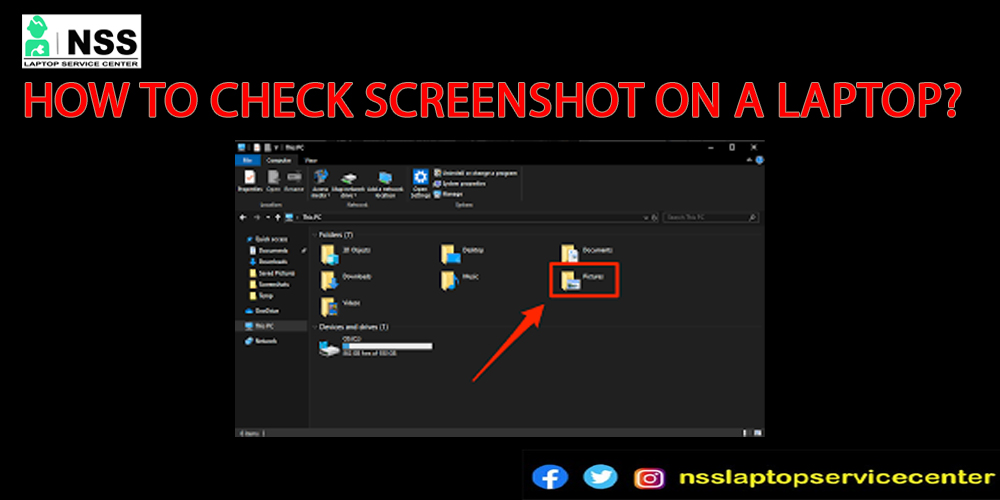
Do you know how to "Check screenshots on a laptop? " Here we tell you about how to do this in this blog. But before this, do you know what a screenshot is? So, Screenshots are pictures or images that show the same content or data on the display screen of a laptop. It is also known as Snapshot, screencap, and screengrab. It takes or captures recent pictures of the content you see on your computer.
A Screenshot is very worthwhile to share the exact information you are viewing on the laptop display you want to share. Do you know how to distinguish between a picture and a screenshot? The Inbuilt Camera of your computer captures the photographs or images on the laptop, while the laptop system captures the Screenshot.
Do you know the benefits of taking a screenshot on your laptop? We will give you detailed information about this in the blog.
Benefits -:
1. The Screenshot demonstrates the data or information from the laptop's display. We don't need to repeatedly open the site of information or data, as we can make a collective screenshot file of the required screenshots.
2. The Screenshot takes less time to explain something.
3. The Screenshot shows the exact position of the problem so that we can solve it without wasting time.
4. Gives a practical layout.
5. Better than oral explaining.
For example -
If an employee is new to the job and doesn't know how to register himself on the laptop system office, give a demo through more practical and manageable screenshots instead of an oral explanation.
So, these are the benefits of taking screenshots on your laptop.
The Screenshot helped a lot in enhancing the laptop's productivity -
There are many jobs and work firms in which you have to write long passages on some topics, text emails, and messages, and create a new website or page that will contain the same previous data that you have written before. In these cases, you can take the help of a screenshot of that information on your system.
• Take a screenshot of the page or text you want.
• copy and paste your Screenshot into the folder.
• It takes a minimum duration, and your work will be done quickly with more productivity.
This is how the Screenshot helped a laptop system become productive.
Before learning how to check or find screenshots on your device, you should also learn how to take a screenshot on a laptop.
Also Read: How To Use Alexa On A HP Laptop?
Also Read: How To Switch Off The Audio In Google Meet On A Laptop?
You can take screenshots on a laptop through these methods -:
1. take a screenshot on your laptop using the Snipping tool application.
• Turn on your laptop.
• Refresh the page.
• Search the Snipping tool app on your laptop under all program options.
• Open it and select the image, text, and any document that you want to take a screenshot of.
• to capture a screenshot, press Ctrl+print Screen.
• Save the Snapshot under the save option.
This is how you can use this method to take screenshots on your laptop.
2• shortcut keys-
• to take a snapshot of the active site or page
•Press the Alt+Print screen button to screenshot the active site or page.
• You can also press the Ctrl+print screen button to take a screenshot.
• you can save your print as a screenshot in the Microsoft Paint application.
• press Ctrl + V to paste your Screenshot into the MS Paint application.
• Click on the ' Save as' option under the file option.
• Save the Screenshot.
This is how you can easily take screenshots on your laptop.
Also Read: Top Ten Printer Repair Companies in Delhi NCR
Also Read: How to Fix Cannot Execute Binary File Error
You can check or find these screenshots whenever you want to access them-:
1. Open File Explorer on your device.
2. Click to open the picture folder.
3. Under the picture folder, you will find the option to take screenshots.
4. You can access all the screenshots you captured here from this folder.
5. You can view your screenshots from here.
Note-:
You can only find all the captured screenshots here from these folders. When you save them here, you will not find them. If you don't keep these screenshots in the folders, you won't find them in the folder.
Conclusion -
This blog concludes with the methods of checking saved screenshots on the laptop. After saving screenshots, you will find them in the paint folder after copying and pasting them. You can also create another folder with the name of the "screenshot "in the file explorer. These are the critical points mentioned above, which you can easily access.
Comment in the standard section if you have any questions or queries about this blog.
Popular Services
- MacBook Battery Replacement Cost
- HP Printer Repair in Delhi NCR
- Dell Laptop Repair
- HP Laptop Repair
- Samsung Laptop Repair
- Lenovo Laptop Repair
- MacBook Repair
- Acer Laptop Repair
- Sony Vaio Laptop Repair
- Microsoft Surface Repair
- Asus Laptop Repair
- MSI Laptop Repair
- Fujitsu Laptop Repair
- Toshiba Laptop Repair
- HP Printer Repair Pune
- Microsoft Surface Battery Replacement
- Microsoft Surface Screen Replacement




