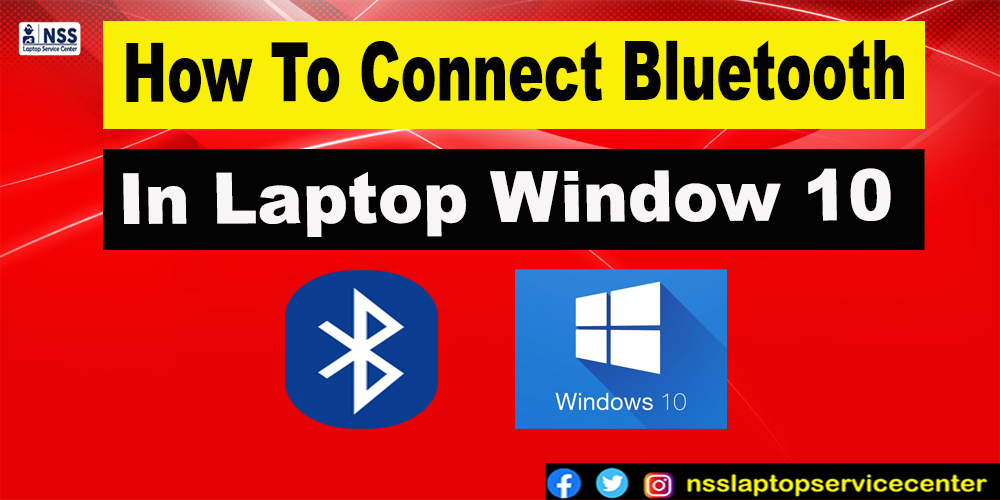
Bluetooth is a wireless network that allows you to connect your devices, such as keyboards, speakers, earphones, and many other Bluetooth devices.
For instance, you want to use Bluetooth on your Windows 10 and connect your Bluetooth devices to share files between computers, but you don’t know how to do it, so this article is for you. Follow these simple steps to turn on Bluetooth and pair your device.
Simple steps to turn on Bluetooth in Windows 10:
1. Click the Window Start button at the nethermost left wing of your screen.
2. Choose the Settings option.
3. Click on the Devices option as shown below.
4. Now, choose Bluetooth & other devices.
5. Turn on the Bluetooth option, and the toggle button will turn blue when Bluetooth is turned on.
6. Moving further, tap on Add Bluetooth or other devices.
7. On the Add a Device page, select the Bluetooth option in the pop-up list, as shown in the image below.
8. Select your device and follow additional instructions, if any.
9. Lastly, you will see a message saying, “Your device is ready to go,” then click the Done button.
Popular Services
- MacBook Battery Replacement Cost
- HP Printer Repair in Delhi NCR
- Dell Laptop Repair
- HP Laptop Repair
- Samsung Laptop Repair
- Lenovo Laptop Repair
- MacBook Repair
- Acer Laptop Repair
- Sony Vaio Laptop Repair
- Microsoft Surface Repair
- Asus Laptop Repair
- MSI Laptop Repair
- Fujitsu Laptop Repair
- Toshiba Laptop Repair
- HP Printer Repair Pune
- Microsoft Surface Battery Replacement
- Microsoft Surface Screen Replacement




