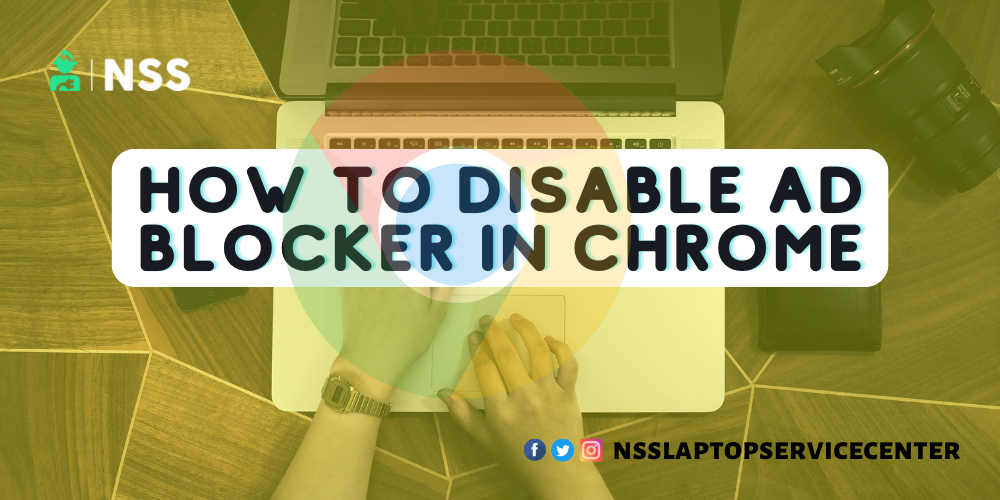
Did you know that Google Chrome offers an in-built feature for limiting the number of adverts you view when browsing? Chrome's service, like most ad blockers, enhances the user experience by minimizing intrusive pop-ups and removing the obnoxious autoplay movies seen on many websites. You may also toggle the ad blocker on and off in Chrome anytime. However, remember that this tool is more of an ad limiter than an ad blocker. Even with Google's feature switched on, many unpleasant and privacy-invading advertisements will still get through.
If you want a better experience and privacy, try third-party plugins like AdBlock Plus. Before we describe how to turn Chrome's ad blocker on and off, let's first look at how it works and what it can and cannot do.
Table of Contents
How ad blockers work on Google Chrome
The Better Adverts Guideline is used by Chrome's built-in ad filter (or limiter) to keep ads within a defined range of acceptability. Advertisements that are particularly intrusive or obnoxious are prohibited; nevertheless, other ads will continue to show on the pages you visit.
Why does Google choose this approach? Google, after all, is primarily an advertising corporation. Ads account for the majority of their earnings. Google, for example, does not restrict YouTube advertisements because YouTube is part of Google, and both sites earn from the adverts.
Given Chrome's built-in blocker's limitations, most users use separate browser extensions. These add-ons employ publicly accessible ad scripts to prevent web page requests from loading third-party advertisements (those not hosted directly on the page itself). Ad blockers can occasionally prevent first-party advertising (those hosted directly on the website) from appearing correctly. But not usually.
The most common ad blockers for Chrome
AdBlock Plus is one of the most popular ad blockers for Chrome. This popular app appears at the top of search results and has some of the highest reviews. It is a simple Chrome plugin that removes advertisements on YouTube, Facebook, Twitch, and other popular websites.
Ghostery is another popular program that acts as an ad blocker while blocking social media trackers and cookies. Because Ghostery is so simple, you can also control what you see when browsing.
As always, you should double-check any extension you install in Chrome. Also, Google intends to limit which ad blockers operate with the Chrome browser, which may influence Microsoft's Edge browser. Because Google makes a lot of money from advertisements and trackers, encouraging good ad blockers isn't necessarily in their best financial interests.
How to turn on/off a Chrome ad blocker or a Chrome extension
If you still wish to use Chrome's pre-installed ad limiter on the desktop, you can do so by following these steps:
-
Launch Google Chrome.
-
Click Security and Privacy in the Settings menu.
-
Click Site Settings, then Additional Permissions.
-
Ads may be turned on or off here, as well as Pop-Ups and redirection.
If you prefer, you may install a third-party ad blocker from the Chrome web store. These extensions can also be uninstalled at any moment.
A native ad-blocker (one that isn't a third-party addition) in a default privacy browser, on the other hand, is perhaps the most excellent solution of all.
Also Read: Youtube Ad Blocker Chrome Extension
Also Read: Price & Other Information About Intel i7 12 Generation Processor
Conclusion:
Are you ready for AdBlock to begin defending you? It's never been easier to remove ads from Chrome! Install the AdBlock for Chrome extension, and let us handle the heavy lifting. There is a way by which you can turn ad blockers on/off.
Frequently Asked Questions
Popular Services
- MacBook Battery Replacement Cost
- HP Printer Repair in Delhi NCR
- Dell Laptop Repair
- HP Laptop Repair
- Samsung Laptop Repair
- Lenovo Laptop Repair
- MacBook Repair
- Acer Laptop Repair
- Sony Vaio Laptop Repair
- Microsoft Surface Repair
- Asus Laptop Repair
- MSI Laptop Repair
- Fujitsu Laptop Repair
- Toshiba Laptop Repair
- HP Printer Repair Pune
- Microsoft Surface Battery Replacement
- Microsoft Surface Screen Replacement




