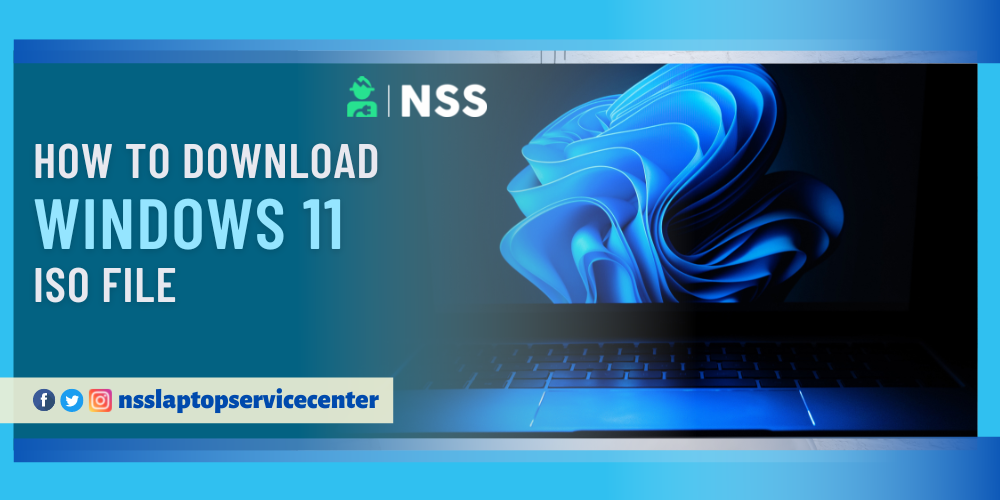
What is the use of ISO files in Windows?
Do you want to download the Iso file in Windows 11 but don't know how to proceed with the installation? If yes, you can take help with this article to collect the information.
ISO files are used for file compression to extract the installation files to a folder or drive with no other or additional files. When the extraction is completed, the folder or drive will contain the duplicate files installed as CDs or DVDs for this product.
How to download ISO Files?
To download the ISO file of Windows, follow the steps which are given below -
Step 1 - Open your laptop
Step 2 - Refresh it.
Step 3 - First, open any Internet browser on your laptop, like Chrome.
Step 4 - You must search Microsoft Windows 11 Download on the browser.
Step 5 - A link to Microsoft's official website will appear on your laptop window; you must click the first link.
Step 6 - The page to download the Windows 11 iso file has been opened before you.
Step 7 - You must click Download Windows 11 Disk Image (ISO) and click the Download button.
Step 8 - Select Windows 11 (multi-edition ISO) in the column and click Download.
Step 9 - In your laptop system, the ISO file of Windows 11 will now start downloading to your system.
Also Read: How To Enable Windows 11 Drag & Drop Feature
Also Read: Windows 11 Bugs - How To Fix It
This is how you can download the ISO file of Windows 11 on your laptop or computer. After downloading the ISO file of Windows 11 from the official website of Microsoft, then you have to install Windows 11 to operate on your laptop system.
To install the ISO file of Windows 11 in your laptop's or computer's operating system, you have to follow these steps:-
Step 1 - Open the location where you downloaded the Windows 11 ISO file.
Step 2 - Right-click on the ISO file and select the mount option.
Step 3 - From the list of apps, click the one for Windows Disc Image Burner and click Manage.
Step 4 - Go back to File Explorer and right-click the ISO file to open it again. The Mount command will appear in the menu area.
Step 5 - Run the Mount command to open a virtual drive visible in the File Explorer sidebar, from which you can install and operate the software. This virtual drive will contain the setup.exe file.
Step 6 - Double-click on the setup.exe file. File to install Windows 11.
Step 7 - When done, right-click on the virtual drive and select the Eject command.
Step 8 - Click the current default app for .iso and change it to Windows Explorer.
This is how you can install ISO files in Windows 11.
Frequently Asked Questions
Popular Services
- MacBook Battery Replacement Cost
- HP Printer Repair in Delhi NCR
- Dell Laptop Repair
- HP Laptop Repair
- Samsung Laptop Repair
- Lenovo Laptop Repair
- MacBook Repair
- Acer Laptop Repair
- Sony Vaio Laptop Repair
- Microsoft Surface Repair
- Asus Laptop Repair
- MSI Laptop Repair
- Fujitsu Laptop Repair
- Toshiba Laptop Repair
- HP Printer Repair Pune
- Microsoft Surface Battery Replacement
- Microsoft Surface Screen Replacement




