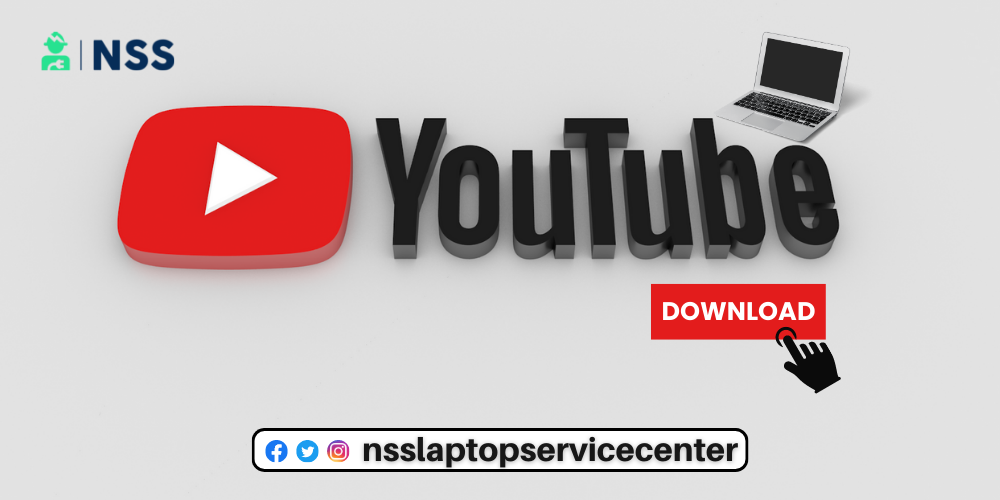
How To Download YouTube In Laptop
YouTube is one of the most popular online video streaming social media apps for watching entertainment, educational, and social subject-related content through videos and shorts. YouTube is a video-sharing platform where users can like, share, and comment on different videos or subscribe to other YouTube channels and upload their videos, short films, songs, videos, shorts, etc., by creating their own YouTube account or channel. YouTube can be accessed on Windows, iPhone, macOS, and Android OS.
It is one of the most popular apps in India. It has users worldwide—YouTube updates with new advanced features occasionally, which is also the main reason for its popularity. YouTube is not just for adults, but it is also for kids. YouTube is also a source of income. The more followers, views, likes, and popular channels you have, the more money you get. You can stay updated by connecting with YouTube, a source of information on sports and current affairs.
How To Download YouTube On Windows 11?
These are some of the tested methods through which you can download YouTube and run YouTube on your laptop or computer. Look at the ways listed below-:
1. Download YouTube In Laptop Through The Google Chrome
If you want to learn how to download YouTube on your laptop, read this article carefully. You can easily install and launch YouTube on your windows11 laptop by following these simple steps -:
Step 1- Open the Google Chrome web browser update version.
Step 2- Search for the YouTube app for Windows in the search bar of a Chrome web browser.
Step 3- Go to the official site and Click the installation button.
Step 4- After successfully downloading or installing YouTube, click the app icon to open and run it.
Step 5- if you can't find the YouTube app on your Windows laptop, click the start icon, or it will also be on the desktop main screen.
2. Download YouTube On a Laptop With the help of Microsoft Edge
You can also install the YouTube app on your laptop with the help of Microsoft Edge by following these simple and easy steps -:
Step 1 -: Open Microsoft Edge on Windows 10 and 11 and reach out at the official site of YouTube by search.
Step 2 -Click on the tools icon in the search bar.
Step 3 -: It will redirect you to the permission page seeking to install YouTube as an application on your laptop.
Step 4 -YouTube will open its windows with safely integrated Windows features after installation.
Step 5 -: You can run YouTube without any problem with the help of Microsoft Edge.
3. Download YouTube In Laptop With The Help Of A Desktop File Format
You can also download YouTube in a zip file format on your laptop; follow these easy steps -:
Step 1: Go to the official site of YouTube or search for YouTube desktop files for Windows.
Step 2: Click the download button option" Youtube desktop for Windows 11".
Step 3: Open the ZIP file folder and extract it for the folders.
Step 4: Open the extracted file and run the YouTube desktop.
How do you download YouTube videos on a laptop?
You can download the video from YouTube with the help of a third-party app. These apps make the download of videos easier. To download YouTube videos with the use of a Video downloader app, follow these steps -:
1. Install the "Video Downloader app " from any web browser on your laptop.
2. Open YouTube and play the video that you want to download.
3. Copy the URL of that video.
4. Again, I came back to the video downloader app.
5. There, you will see a search box or address bar.
6. Paste the link to that video in the search box you copied from YouTube.
7. It takes a moment to recognize the URL.
8. As the result comes in the form of that video you want to download, click on the + button right next to the search box.
9. After clicking the add button, you can select the video format you want to download, such as audio, graphics, HD, SD resolution, etc.
10. scroll down to see the download option after selecting the video format.
11. Click on it and start downloading.
12. After downloading, click on the option to show the video in the folder.
13. After a click on it, you can access the downloaded video from that folder.
This is how you can easily download YouTube videos with the help of the video downloader app. It is an online app that is free to use.
How do you add a YouTube shortcut on your desktop?
To add a shortcut desktop for YouTube, follow these steps -:
- Open Windows Explorer and Export the file to which you want to add a shortcut. Of it
- Right-click on the folder name, then click on the shortcut option.
- The shortcut will be present on your desktop screen.
Also Read: Best YouTube Ad Blocker Chrome Extension
Also Read: How To Download MX Player In Laptop
Conclusion:
This article concludes with how you can download YouTube on a laptop.
Frequently Asked Questions
Popular Services
- MacBook Battery Replacement Cost
- HP Printer Repair in Delhi NCR
- Dell Laptop Repair
- HP Laptop Repair
- Samsung Laptop Repair
- Lenovo Laptop Repair
- MacBook Repair
- Acer Laptop Repair
- Sony Vaio Laptop Repair
- Microsoft Surface Repair
- Asus Laptop Repair
- MSI Laptop Repair
- Fujitsu Laptop Repair
- Toshiba Laptop Repair
- HP Printer Repair Pune
- Microsoft Surface Battery Replacement
- Microsoft Surface Screen Replacement




