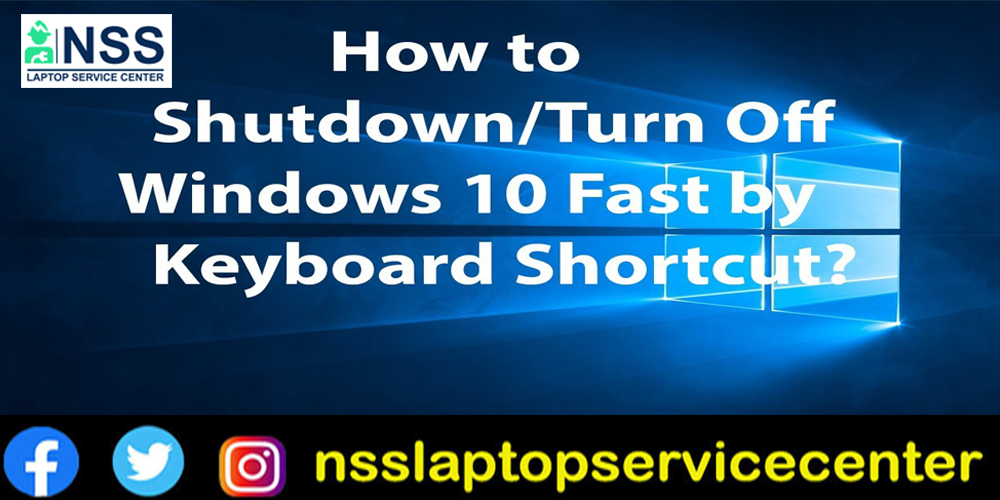
How do you shut down/turn off the laptop through the keyboard in Windows 10 or 11?
Have you ever been in a situation when your keyboard mouse stopped working only after you were done with the vital work? You wanted to shut down your laptop, but suddenly, the mouse on your keyboard stopped working. Unfortunately, you became furious as you could not shut down your computer and did not know the shortcut key. How do you shut down the laptop with the keyboard? Do not even stress; we've created a collection of valuable shortcuts for turning off laptops quickly and easily. Using short keys to turn off your computer or laptop has no impact on your system. Your whole hard disc, as well as all of your files and folders, is preserved. To learn more about how to shut down a laptop with a keyboard, readers only need to take a quick look at this post and read each sentence carefully. When the sweltering summer arrived in May, I took a train journey and spent two days in the city of dreams, "Mumbai." I choose to take the train at night because it is the most fantastic time of day, and one may spend enough time with other passengers to form friendships. It was three o'clock in the morning. I needed to satisfy my thirst but couldn't since my water bottle was empty, so I awoke to replenish it, and my gaze fell on a twenty-three-year-old girl with pale skin, long hair, and blonde hair. She was a customer care executive in a multinational organization. Yet, she did not know the shortcuts to shut down the laptop from the keyboard. She tried to shut off her computer with a mouse, but it wasn't working, so she became irritated. She attempted to shut down three or four times, but his attempts were futile. "Does she know how to shut down a laptop with a Windows 10 keyboard?" I inquired. First, there was no response, and she made faces as if I had posed a question that didn't exist. Then, I went down from my birth and taught her how to shut down an HP laptop with a keyboard. When I reached Mumbai, I made my way to the hotel. I went to my room, put my luggage on the bed, and bathed. Then I went to see the beauty of the sea, which means I went to the beach. There, I saw a man who was a writer. He was working on his script when he stopped. I went to him and observed the problem. He had finished his hand and wanted to shut down his laptop, but we found that his laptop's mouse was not working, and I guided him on how to shut down the computer with the Lenovo keyboard. I work at a laptop repair center and have many laptop problems. My day begins with questions about computers, so I have a good understanding of how laptops work. I know how to shut down the computer with a keyboard. I assisted that girl and writer in shutting down the Dell, Lenovo, Asus, and Acer laptops with the Windows 7, 8, 8.1, 10, and 11 keyboards. Many people, including that girl, are unaware of how to shut down a laptop with the keyboard in Windows 10, so I decided to create a blog about it. I am confident that this blog will answer all your questions regarding how to shut down an HP laptop with a Windows 10 keyboard.
These days, people are using Windows 10 and 11. Many run Windows 10 on their laptops while others run Windows 11, so I am writing a blog on both topics: how to shut down/ turn off Lenovo laptops with a keyboard in Windows 10 or how to shut down/ turn off laptops through the keyboard in Windows 11.
How do you shut down/turn off the laptop through the keyboard in Windows 11?
Let's go through every option for shutting down Windows 11
Close Windows 10 or 11 from the Start Menu.
- Press the Win key or click the Start menu icon on the taskbar below.
- Select the Power button in the bottom-left corner from there.
- From the available list of options, choose Shut Down.
How do you shut down Windows 10 or 11 using the power button on your PC?
You can also quickly shut down your PC by pressing the power button. It shuts down forcibly, so you don't have to press and hold it.
Pressing once is enough. However, ensure you have saved and closed all current files and programs before proceeding. Then, press the power button once to start the shutdown process.
If Windows 11 goes to sleep without shutting down, the power settings have overridden this feature. To solve this, go to the Start menu and type "control panel" into the search box. After clicking the result, ensure your Control Panel is set to Large or Small Icon display.
When you're finished, go to Power Options > Select the functions of the power buttons > When I push the power button, make sure "Shut down" is selected.
Use the Alt + F4 Shortcut to Shut Down Windows 10 or 11
Don't like to follow the longwinded method and procedures? We don't either. Thankfully, someone at Microsoft understood this as well. Press the Alt + F4 keys together, and the shutdown menu will appear in front of your screen.
After that, select the shutdown option from the drop-down menu and press Enter. Windows turns off regularly.
Use the Windows 10 or 11 power menu.
Apart from the method already described above, another easy way is to use the power menu.
The power menu, also known as the power user menu, is central to all the essential features of your Windows computer.
To shut down Windows 11 using the power menu, right-click the Start menu, select the Shutdown or Sign Out option, and click Shutdown.
Shut Down Windows 10 or 11 via the Command Line
Many individuals enjoy getting their hands dirty with the command line because of the control it provides. Visit the Start menu search bar, type "command line," and choose the Best match.
Type shutdown /s and press Enter on the command line. A dialogue box on your screen will say, "You're about to be signed out.". Use CTRL + Alt + Delete to Shut Down a Windows 11 PC. Another shortcut on our list is the Ctrl + Alt + Delete shortcut to close your PC.
To access the options panel, press the keys together.
From there, click the Power button in the lower right corner, then click the Shutdown option.
As with previous ways, your computer will shut down usually.
Conclusion:
Now, all your issues regarding how to shut down the laptop with a keyboard Mac are solved. After reading this web essay, you will learn how to shut down a computer with a keyboard in Lenovo. So, what are you waiting for? Start using these methods to shut down the computer with a keyboard.
Important FAQs (Frequently Asked Questions) regarding how to Shut down/turn off the laptop through the Windows 10 or 11 keyboard.
Q-1. What is the shortest key to shutdown/ what is the shortcut to Shutdown?
Ans- Alt+F4. This is the most often-used shortcut key for closing any app. Simultaneously pressing the Alt and F4 keys on the desktop will create a shutdown dialogue box where you may choose between shut down, restart, or sleep.
Q-2. What is ALT F4 on Windows 10?
Ans- The Windows keyboard shortcut Alt + F4 ultimately terminates the current program. Simultaneously pressing the Alt and F4 keys on the desktop will bring up a shutdown dialogue box where you may choose between shutting down, restarting, or sleeping.
Q-3. How do I turn off my laptop when the screen isn't working/How do I turn off a laptop when not responding/How do I shut down a frozen laptop?
Ans- The power button will not switch off a computer to prevent it from being turned off inappropriately while running. If the computer is frozen or has other issues, press and hold the power button for 5 to 10 seconds without letting go. You may switch off the computer by holding down the power button.
Q-4. How do I force shut down my laptop's Windows 11?
Ans- To use the Power Menu to shut down Windows 11, right-click on the Start menu and select "Shut down or sign out," then click Shutdown. Your computer will be switched down as soon as you pick shut down.
Q-5. How do I manually turn off my HP laptop?
Ans- Hold down the Power button on your HP laptop for five to ten seconds and then release it. The computer will completely shut down and switch off.
Q-6. What is F4 in Windows 11?
Ans- ALT + F4 is an ancient but practical Windows 11 shortcut key that lets you close open apps or documents on your computer. You may use this hotkey to close any open windows.
Q-7. Why is Alt F4 not working?
Ans- You may not be able to utilize the Alt + F4 keyboard shortcut if your device's keyboard drivers are obsolete, corrupt, or missing.
Q-8. How can I disable my laptop without a device manager?'
Ans- Disable the internal keyboard by right-clicking on it. If the Disable option isn't available, select Uninstall. Select File>Exit from the File menu. The internal keyboard on your laptop should now be deactivated.
Popular Services
- MacBook Battery Replacement Cost
- HP Printer Repair in Delhi NCR
- Dell Laptop Repair
- HP Laptop Repair
- Samsung Laptop Repair
- Lenovo Laptop Repair
- MacBook Repair
- Acer Laptop Repair
- Sony Vaio Laptop Repair
- Microsoft Surface Repair
- Asus Laptop Repair
- MSI Laptop Repair
- Fujitsu Laptop Repair
- Toshiba Laptop Repair
- HP Printer Repair Pune
- Microsoft Surface Battery Replacement
- Microsoft Surface Screen Replacement




