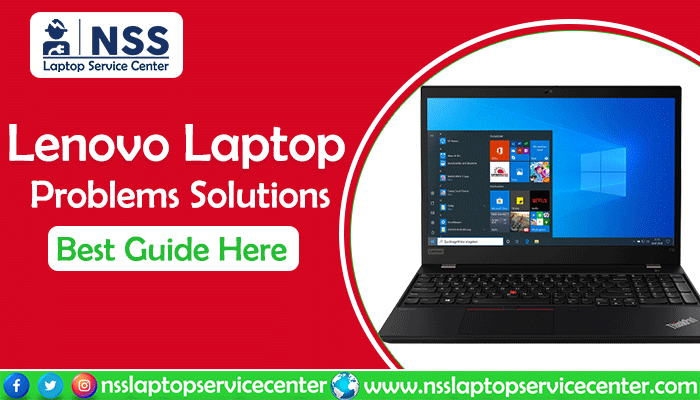
Hello Friends, I hope you are doing well!
You may be facing problems with your Lenovo Laptop and are unable to resolve those. This blog will be helpful for our users facing issues with their Lenovo Laptops as it describes some common Lenovo Laptop issues and their resolution. For any problems, please get in touch with the NSS Laptop Service Centre in the future.
Damaged Power Adapter - Charger
When the AC adapter is plugged into the AC port, a light at the bottom left corner of the laptop displays a white light indicating the computer is fully charged. An orange light indicates that it is charging at the moment. A flashing orange light means the battery is deficient and should be left unused to set quickly. If none of these indications occur, your adapter is broken.
Read Also: Laptop Keyboard Repair Cost in India
Read Also: Laptop Battery Price in India
Faulty Battery
Check the battery is secured and locked in place. Then, turn on the laptop by plugging in the AC Adapter (charger). Unplug the AC adapter when the computer turns on. It indicates the battery is faulty and must be replaced when the laptop shuts off immediately after removing the adapter. See the replacement guide for replacing the battery.
Hard Drive Error
Without entering the usual home screen, your computer resets itself into an endless cycle of resettling. Then, you must replace the hard drive as a blue screen with an intricate error code appears.
Replacappears Drive
There may be an issue with the hard drive when the device experiences a loop that automatically resets the device, turning it back on. A blue screen displaying some error message will appear after a couple of circles, known as the "Blue Screen of Death." The blue screen indicates that the hard drive is corrupted and needs to be replaced. See the guide for replacing your hard drive.
Not Enough RAM
The blue error screen may also be sometimes due to faulty RAM storage. The crashing of specific programs or a complete system may occur due to the overuse of device memory. A possible solution is to check the amount of memory used at a time by ensuring that it doesn't exceed the amount of RAM.
Check Router Connection
See whether the Wi-Fi display light is on by checking your router connection; if the router is not reset, then reset your router by resetting the button for your router by pressing it or unplugging the main power cord of your router and replugging it.
Check Wi-Fi Setting
A Wi-Fi icon on the home screen is in the bottom right corner. Click on the Wi-Fi icon by searching for your unique Wi-Fi display name. Then, click on the Wi-Fi icon associated with the network connection by entering your Wi-Fi password. The Wi-Fi password is located on the Wi-Fi router.
Damaged Screen
The screen must be replaced if it is noticeably damaged or unreadable due to discoloration. Click here for guidance on how to return your damaged/broken screen.
Read Also: Laptop Screen Repair Cost in India
Read Also: Laptop Hinge Repair Costs in India
Not enough RAM
Sometimes, a ue error screen,n may result from faulty RAM storage. Due to overuse, the device memory may lead to the crashing of specific programs or a complete system crash. A possible solution is to check the amount of memory used at the time and ensure that it does not exceed the amount your RAM can handle.
Broken/Defective Optical Drive
Your optical drive may be broken and needs to be replaced if your Lenovo IdeaPad 110-15IBR optical drive cannot read or open CDs or DVDs.
The touchpad could be disabled.
To check your touchpad's status, press Fn + F6 and check if the mouse responds. You can check this through your settings menu.
Click Start > Settings > Devices, then click on Touchpad settings.
Ensure to check that the touchpad toggle switch is on.
If your touchpad driver is outdated or corrupted
Then check the status of the Touchpad driver by following these steps:
Read Also: How to fix Lenovo Laptop Wi-Fi not working problem
Click on Start and then type in 'device manager.
Once inside, the manager will navigate your Mice and other pointing devices.
For every driver listed in the drop-down box, double-click, then open and press update driver by following the update wizard steps.
If nothing appears on the screen and if the screen is blank, make sure that:
- Connect the computer to AC power and plug it into a working electrical outlet.
- It would be best if you pressed the power button again for confirmation when the computer power is on.
- If these items are correctly set and your screen remains blank, you have the computer to be serviced.
When you turn on the computer, a white cursor appears on a blank screen.
You need to restore backup files to your Windows environment as the contents on your hard disk get restored to their original factory contents using the Lenovo OneKey Recovery System. Your computer must be serviced if you still see only the cursor on the screen.
Read Also: Most Common Laptop Problems And DIY Tips On Their Quick Fixes
Outdated Drivers
Ensure your Wi-Fi is turned on by placing the cursor on the Wi-Fi icon on the laptop display screen. If Wi-Fi is already on, however, the computer cannot correctly connect to Wi-Fi, then go to the Lenovo website and download the appropriate driver for the correct operating system.
How a broken Lenovo Laptop is to be fixed
You can fix a lot of problems without expertise or consulting tech support. If possible, follow these steps to improve your laptop at home by restarting your computer.
It would be best if you troubleshot the microphone. Check whether your mic is working or if there are any audio issues you can likely fix.
Then, test the laptop's speakers. Most of the speakers' issues beyond severe damage are fixable.
Then, test the built-in camera by troubleshooting steps to determine why your camera isn't working.
If your keyboard stops responding or some keys aren't working, fix keyboard issues, as there could be an easy fix unless there's hardware damage.
Read Also: How to Take A Screenshot on Lenovo Laptop Windows (7/8/10/11)
You can repair the touchpad if it's not responding or acting erratically if there are a few causes and solutions.
Your laptop can be safely cooled if there is overheating. It's just a matter of dust removal or relocating your computer.
If your computer is sluggish, determine why it's slow by finding an appropriate solution.
Diagnose your display as you might see nothing, a black screen, flickering, and more. These issues are fixable either by you or an expert by troubleshooting a black screen or investigating screen flickering.
Figure out your power and battery problems. These issues arise when your laptop doesn't turn on, your battery isn't detected, or your battery doesn't get charged.
If you face multiple issues and can't fix them, consider factory resetting your Lenovo laptop. This should be your last resort as it's extreme and irreversible. However, it can resolve an array of stubborn issues.
Read Also: How to update your Lenovo Laptop
Here is the List of Lenovo Authorised Service Centers in Delhi
Here is the List of Lenovo Authorised Service Centers in Gurugram
Conclusion:
In this blog, we have mentioned some common problems Lenovo Laptop users face with their solution. I hope this information will help users who face issues with Lenovo Laptops.
Frequently Asked Questions
Popular Services
- MacBook Battery Replacement Cost
- HP Printer Repair in Delhi NCR
- Dell Laptop Repair
- HP Laptop Repair
- Samsung Laptop Repair
- Lenovo Laptop Repair
- MacBook Repair
- Acer Laptop Repair
- Sony Vaio Laptop Repair
- Microsoft Surface Repair
- Asus Laptop Repair
- MSI Laptop Repair
- Fujitsu Laptop Repair
- Toshiba Laptop Repair
- HP Printer Repair Pune
- Microsoft Surface Battery Replacement
- Microsoft Surface Screen Replacement




