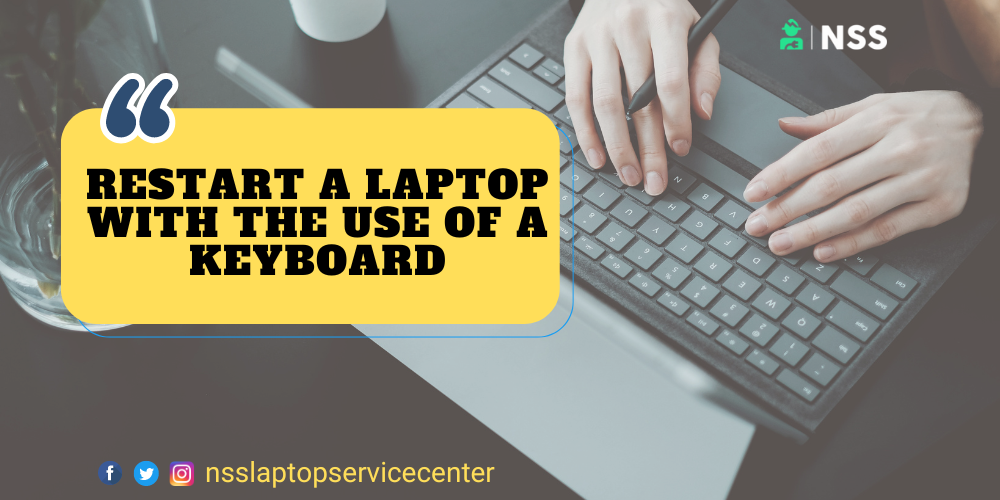
Is your laptop not working properly and needs a restart? If yes, read this article to know how to restart a computer.
How to renew a laptop?
There are some methods listed below through which you can Restart a Laptop.
Method 1 -: To Restart a Laptop or Desktop of Windows 8,10 or 11, follow these steps:-
Step 1: Click on the Start menu or the window to open the Start menu.
Step 2: Select the power icon at the bottom of the laptop screen (Windows 11/10) or the top of the screen (Windows 8).
Step 3:- Select or click on the Restart option.
You can directly press the power button to shut down the laptop and restart it.
Method 2 -Using the "power user menu."
This second method is a little faster and doesn't require the entire Start menu to Restart the laptop. Follow these simple steps -:
Step 1:- Open the Power User Menu by pressing the Win (Windows) key and the X button.
Step 2:- Go to shutting down or signing out.
Step 3:- Select or click on the Restart option.
This method mainly worked in Windows 10 and Windows 11 laptops or desktops. This method doesn't work on Windows 8 laptops.
Method 3 -Restart a Windows 7, Vista, or XP laptop and desktop.
The quickest way to Restart Windows 7, Windows Vista, or Windows XP laptops is through the Start menu:
Step 1:- Open the Start menu from the taskbar or click on the window button to open the Start menu.
Step 2: Select the small arrow next to the Shutdown button on Windows 7 and Vista laptop desktops.
Step 3:- Select or choose the option Restart and click on it.
Step 4: In Windows XP laptops and desktops, select Shut Down or Turn Off Computer, choose Restart, and click on it.
Also Read: How To Reboot A Lenovo Laptop?
Also Read: How To Open A DVD Drive In A Laptop
Method 4- To Restart or Reboot a Laptop With the use of a keyboard, follow these simple steps -:
Press the Ctrl+Alt+Del keys on the keyboard to open the shutdown dialogue box in all versions of Windows. This approach is an optional method that works just as well as using the Start menu or the Start screen of the laptop.
Note-:
The screens look different depending on which version of Windows laptops you're using, but each gives you the option to restart the computer or laptop.
• In Windows 11, 10, and 8 laptops: After pressing these keys simultaneously, click Ctrl+Alt+Del on the keyboard; choose the power icon on the bottom right of the screen to find the Restart option.
•Windows 7 and Vista laptops: After pressing these keys simultaneously, click Ctrl+Alt+Del on the keyboard; select the arrow next to the red power button in the screen's lower right-hand corner, then select Restart.
•Windows XP laptops: After pressing Ctrl+Alt+Del simultaneously on the keyboard, Select Shut Down from the menu and Restart.
Method 5 -: To Restart or Reboot Windows From a Command Prompt
You can also Restart or Reboot the Windows laptops through Command Prompt. To use a command prompt, follow these simple steps-:
Step 1:- Open your computer or PC.
Step 2:- Refresh it.
Step 3:- Press the window button or click the start button.
Step 4:- Search for the command prompt in the search bar.
Step 5: Click on it and select the option to run as administrator so that you can access it faster.
Step 6:- You can also press the window + R button on the keyboard of the laptop or PC and then type cmd to access or open this command prompt page directly.
Step7:- Once you are done with the above process, all you need to do is type this command on the command prompt page:- shutdown /r
Step 8: Wait a while, and your laptop will restart.
Also Read: Lenovo Service Center Jaipur
Also Read: Apple Service Center Dehradun Toll-Free Number: 800-100-9009
Conclusion:
This blog concludes with the procedure to Restart the laptop.
Frequently Asked Questions
Popular Services
- MacBook Battery Replacement Cost
- HP Printer Repair in Delhi NCR
- Dell Laptop Repair
- HP Laptop Repair
- Samsung Laptop Repair
- Lenovo Laptop Repair
- MacBook Repair
- Acer Laptop Repair
- Sony Vaio Laptop Repair
- Microsoft Surface Repair
- Asus Laptop Repair
- MSI Laptop Repair
- Fujitsu Laptop Repair
- Toshiba Laptop Repair
- HP Printer Repair Pune
- Microsoft Surface Battery Replacement
- Microsoft Surface Screen Replacement




