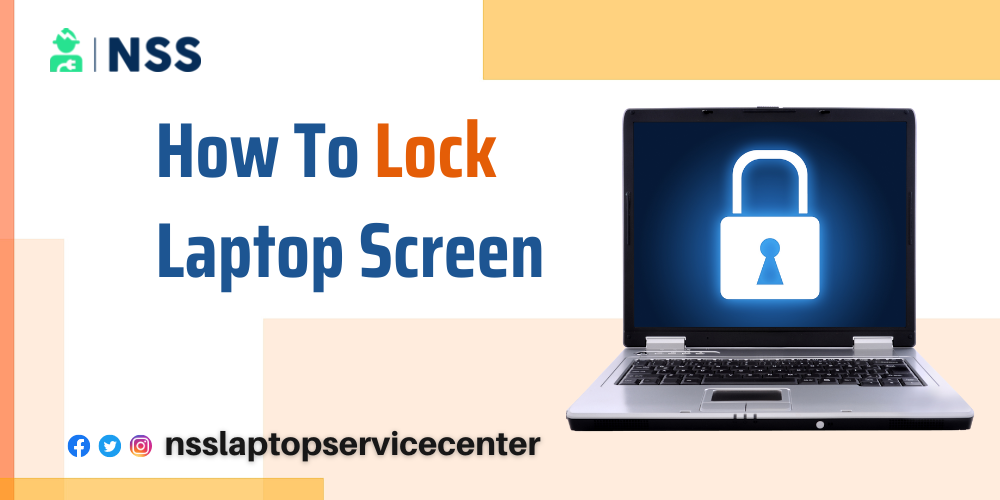
How To Lock A Laptop Screen
"Locking a laptop is a step towards better data security." If you also want to lock your laptop screen under security privacy premises, read this article to get detailed information about closing a laptop.
What Is Locking A Laptop Screen?
Before moving forward to the locking screen methods of laptops, let's understand what locking a laptop screen is.
Locking a laptop screen is a feature that comes under the security premises of a laptop or PC through which you can insert a security lock in the form of a code such as a password. And now only you can access your laptop files, folders, documents, accounts, chats, etc., with that password's help. Only you or the person who knows the password can access the laptop.
Advantages Of Locking Laptop Screen
Some of the Advantages of the lock of the screen are listed below -:
1. A lock provides a security lock to all our information and data on the laptop.
2. Locking screen of laptops Secures files, folders, and important documents.
3. This helps to secure our privacy.
4. Only the person who knows the password code can access the files and accounts that protect your data from strangers.
How do you lock the screen on your laptop?
There are several methods through which you can lock your laptop screen -:
Method 1: With The Use Of A Shortcut Key
You can lock your laptop screen with the help of a shortcut key. To close the screen with the shortcut key, follow these simple steps -:
1. Turn on your laptop or computer and refresh it.
2. Press the Windows+ L button on the keyboard.
3. L stands for the lock.
4. This option will lock your screen.
5. To open this, you must enter the set password yourself.
6. You can also use another shortcut key, Ctrl-Alt- del, to get the open of locking your laptop or PC. To do this, follow the instructions listed below -:
7. Turn on your laptop and refresh the main page.
8. Press the Ctrl-Alt- del keys on the laptop simultaneously to lock the computer.
9. After pressing these keys, you can see the lock option in the menu list of your laptop display screen.
10. Click on the lock option to lock your laptop.
Method 2: With The Use Of The Start Button
You can also use the start button on your laptop to lock the laptop. To do this, follow these easy steps -:
1. Turn on your laptop.
2. Click on the start button from the bottom left corner of the laptop.
3. There, you will be able to see your user name.
4. Click the user icon or name option.
5. This click will display the lock and log-out options.
6. Click on the locked option to lock your laptop.
Method 3: With The Use Of Screen Saver
You can also lock your laptop automatically using the Screen Saver option. To do this, follow these easy steps-:
1. Turn on your laptop.
2. Go to the control panel option.
3. Search for the change screen saver option under Appearance and Personalization.
4. Click on the screen saver option.
5. Search for the display log-on option.
6. Click on it to lock the screen or decide the screen time duration on your laptop display screen.
7. After the selected duration, the laptop screen will automatically be switched off.
This feature of locking the screen with a screen saver differs in Windows 10 and 11. To lock the screen of the laptop in Windows 10 and 11, follow these simple steps -:
1. Go to the control panel option.
2. Go to the settings.
3. Click on the personalization option.
4. Select the screen saver setting option. S
5. Click on it to lock the screen or decide the screen time duration on your laptop display screen.
6. When the selected duration of time is completed, the laptop screen will automatically be switched off.
Also Read: How To Share Mobile Screen On Laptop Windows 11
Also Read: Top 3 Best Dell i7 12th Generation Laptops
Conclusion :
This blog concludes with the different methods of screen-locking laptops.
Frequently Asked Questions
Popular Services
- MacBook Battery Replacement Cost
- HP Printer Repair in Delhi NCR
- Dell Laptop Repair
- HP Laptop Repair
- Samsung Laptop Repair
- Lenovo Laptop Repair
- MacBook Repair
- Acer Laptop Repair
- Sony Vaio Laptop Repair
- Microsoft Surface Repair
- Asus Laptop Repair
- MSI Laptop Repair
- Fujitsu Laptop Repair
- Toshiba Laptop Repair
- HP Printer Repair Pune
- Microsoft Surface Battery Replacement
- Microsoft Surface Screen Replacement




